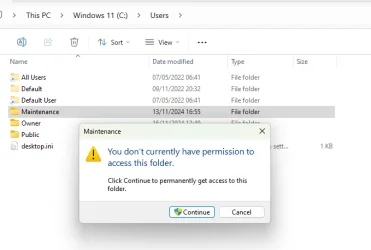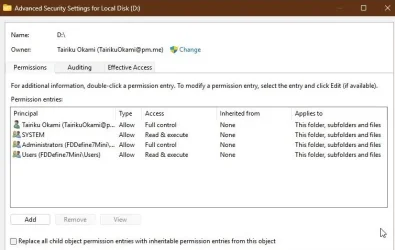This is my first time setting up multiple user accounts on one computer, so I don't have direct experience with the restrictions placed on standard user accounts. From what I've read, they aren't supposed to have access to other users' folders. I'm not sure what other access is restricted, so that's a secondary question I have. There's a lot of general information out there, but specifics aren't often discussed.
My main question is why a standard user account on this computer has access to my admin account user folder? It may have something to do with the following process that occurred when setting up this second account:
I created the account as a standard account. I found that I was unable to make certain tweaks to the user experience, so I changed it to an admin account. I made the changes I wanted, then converted it back to a standard account. I then moved most of the standard account's user subfolders to another drive (the same drive where my admin account user subfolders reside). I then discovered that the standard account had access to the admin account user folders (both the original C: drive folder and the one on the other drive). Windows didn't even challenge me with an "are you sure?" like it did when my primary admin account tried to access the other user account.
I realize I can manually change the permissions of specific folders, but I'm curious what happened here. Is this intended behavior? Shouldn't permissions have been revoked when the account was converted back to standard? I would like for the account to behave like it should in terms of this sort of access and all established user account restrictions. I worry that this is an indication that there are other "rules" that have been broken, not just folder permissions.
Edit: I did find this very helpful thread about permissions/restrictions of standard user accounts in Win 11.
My main question is why a standard user account on this computer has access to my admin account user folder? It may have something to do with the following process that occurred when setting up this second account:
I created the account as a standard account. I found that I was unable to make certain tweaks to the user experience, so I changed it to an admin account. I made the changes I wanted, then converted it back to a standard account. I then moved most of the standard account's user subfolders to another drive (the same drive where my admin account user subfolders reside). I then discovered that the standard account had access to the admin account user folders (both the original C: drive folder and the one on the other drive). Windows didn't even challenge me with an "are you sure?" like it did when my primary admin account tried to access the other user account.
I realize I can manually change the permissions of specific folders, but I'm curious what happened here. Is this intended behavior? Shouldn't permissions have been revoked when the account was converted back to standard? I would like for the account to behave like it should in terms of this sort of access and all established user account restrictions. I worry that this is an indication that there are other "rules" that have been broken, not just folder permissions.
Edit: I did find this very helpful thread about permissions/restrictions of standard user accounts in Win 11.
- Windows Build/Version
- Windows 11 Education, 24H2
My Computer
System One
-
- OS
- Windows 11 Education version 24H2
- Computer type
- Laptop
- Manufacturer/Model
- Alienware m18 R2
- CPU
- i9-14900HX
- Memory
- 64GB DDR5
- Graphics Card(s)
- RTX 4090
- Screen Resolution
- 2560x1600
- Hard Drives
- 2 4TB WD_BLACK SN850X
2 2TB WD_BLACK SN770M