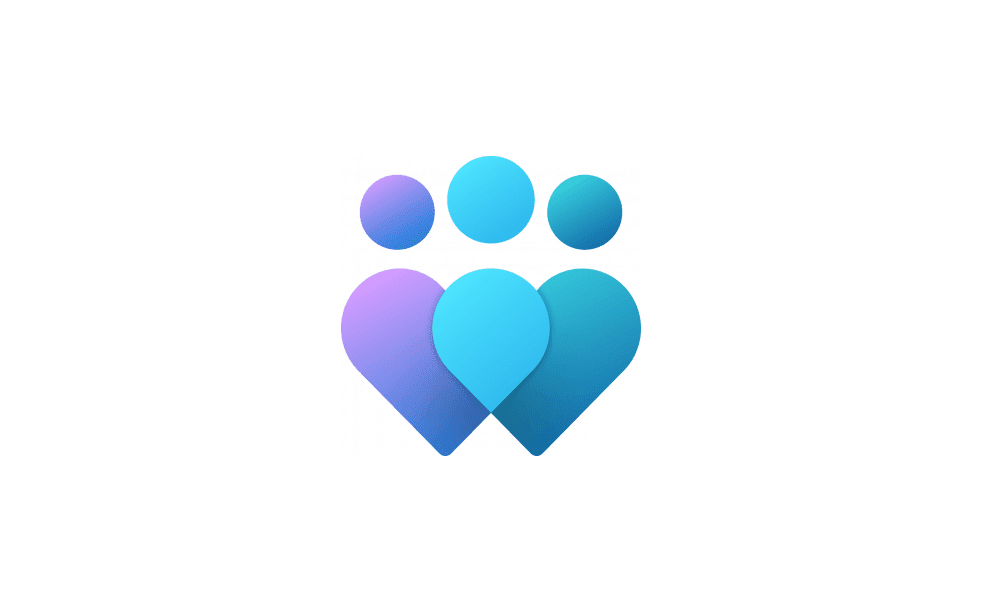This tutorial will show you how to start getting Insider preview builds of Windows 11 on your Windows 11 PC.
Flighting is the process of running Windows Insider Preview Builds on your device. When you run these early versions of Windows and give Microsoft feedback, you can help Microsoft shape the future of Windows. Once you've registered for the Windows Insider Program, you can run Insider Preview builds on as many devices as you want, each in the channel of your choice.
References:

Flight Hub - Windows Insider Program
Flight schedules and status for Windows Insider Program
learn.microsoft.com

What’s coming for the Windows Insider Program in 2023
Hi Folks, As the Windows Insider Program enters its 9th year in 2023, I continue to be amazed at our ever-growing community. It’s with this mindset that we reflect on how we can achieve more with the program and the offerings for our Wi
Preview Windows
Help shape the future of Windows by running Windows Insider Preview Builds. Join the program.
insider.windows.com

Preparing for Insider Preview Builds of Windows 11
UPDATE 6/28 at 12:30pm PDT: See this blog post on an update on Windows 11 minimum system requirements. Today, we unveiled Windows 11 to the world, and we know Windows Insiders are super excited to get th

Get started with the Windows Insider Program - Windows Insider Program
How to get started with the Windows Insider Program
docs.microsoft.com
The Windows Insider Program
Be the first to see what's next for Windows in the Windows Insider Program. Join the community, provide feedback to help make Windows even better.
insider.windows.com
Last year, Microsoft shared how they were evolving the Windows Insider Program to have more emphasis on trying out different concepts with their features and services. This 2023 year, Microsoft is continuing that evolution to better support delivering continuous innovation to Windows 11 by rebooting the Dev Channel from the ground up, to become the best place for Insiders to try out new long-lead features and experiences in development. Microsoft is also creating a new Canary Channel, to support preview builds of platform changes, similar to what was previously flighted to the Dev Channel. Microsoft is excited to roll these changes out and give folks more options to preview builds, but it does require a few initial tactical adjustments outlined below. Read on to understand what Insider Channel may be best for you and the action you may need to take to initiate changes.
Now is a good time for Insiders to evaluate their channel selection to make sure it’s right for them. For example:
- If you are an Insider in the Beta Channel who wants to be closer to the latest new features and experiences, Microsoft recommends you switch to the Dev Channel today.
- It is important to note that when switching channels, Insiders can’t switch to a channel that is receiving builds with lower build numbers without doing a clean installation of Windows 11 due to technical setup requirements.
Initial build series per channel:
- Canary Channel: 26000 series.
- Dev Channel: 26000 series.
- Beta Channel: 22000 series.
- Release Preview: Preview of next public released versions of Windows 10 and Windows 11.
- [NEW!] Canary Channel: Ideal for highly technical users. Preview the latest platform changes early in the development cycle. These builds can be unstable and are released with limited to no documentation.
- [REBOOTED!] Dev Channel: Ideal for enthusiasts. Access the latest Windows 11 preview builds as we incubate new ideas and develop long lead features. There will be some rough edges and low stability.
- [Unchanged] Beta Channel: Ideal for early adopters. These Windows 11 builds will be more reliable than builds from our Dev Channel, with updates validated by Microsoft. Your feedback has the greatest impact here.
- [Unchanged] Release Preview Channel: Ideal if you want to preview fixes and certain key features, plus get optional access to the next version of Windows before it’s generally available to the world. This channel is also recommended for commercial users.
With this level of control over individual features and experiences, Microsoft may release a build to the Dev Channel with a feature enabled but intentionally disabled in a build released to the Beta Channel or Canary Channel. Microsoft will enable features in the builds when they are ready to do so. Microsoft will only communicate about features that they are purposefully enabling for Insiders to try out and give feedback on. Microsoft will communicate to Insiders about new features and experiences that get enabled across all the Insider Channels via blog posts on the Windows Insider Blog including the Canary Channel. But as Microsoft mentioned above, they will offer only limited documentation for the Canary Channel.
Starting with Windows Server Preview Build 26010, Microsoft is introducing the ability to receive Server flights just like on client (desktop). To set up flighting on Server, just navigate to Settings > Windows Update > Windows Insider Program to opt in your device. Flighting will only be available for the Canary Channel and flights for Server will begin in early 2024 so you won’t receive any new builds until then. Our intention is to flight the same builds as client (desktop) for Server flights but the schedule in which Microsoft releases Server flights might differ slightly (for example – Server releases bi-weekly). Flighting for Server only applies to the Desktop Experience only.
You must be signed in as an administrator to start getting Insider preview builds.
Send optional diagnostic data is required to be turned on to join the Windows Insider Program to get preview builds of Windows 11.
VIDEO: The Windows Insider Program
Here's How:
1 Open Settings (Win+I).
2 Click/tap on Windows Update on the left side, and click/tap on Windows Insider Program on the right side. (see screenshot below)
3 Click/tap on Get started. (see screenshot below)
4 Click/tap on Line an account. (see screenshot below)
5 Select your Microsoft account registered for the Windows Insider Program, and click/tap on Continue. (see screenshot below)
If your Microsoft account is not listed, then you can click/tap on the Microsoft account option instead under Use a different account to add it.
6 Select the Canary Channel, Dev Channel, Beta Channel, or Release Preview channel you want to get Insider preview builds for, and click/tap on Continue. (see screenshot below)
7 Click/tap on Continue. (see screenshot below)
8 When ready, click/tap on Restart now to restart the computer to apply. (see screenshot below)
9 When the computer has finished restarting, Check for updates button at Settings > Windows Update to download the latest Insider Preview build based on the channel you chose. Your device will update like it normally would with a Windows update.
That's it,
Shawn Brink
Related Tutorials
- Check for Windows 11 Updates
- Add or Remove Windows Insider Program Settings page in Windows 11
- Change Windows Insider Program Channel in Windows 11
- Stop Getting Insider Preview Builds on Windows 11 PC
- Check Evaluation Expiration Date of Windows 11 Insider Preview Build
- Opt In or Out of New Insider Build Push Notifications from ElevenForum.com
Last edited: