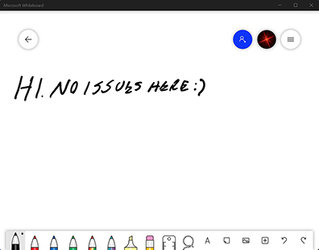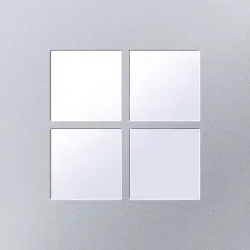alexnesbitt
Member
- Local time
- 3:50 AM
- Posts
- 1
- OS
- Windows 11
Hi All,
I posted some feedback to Microsoft on this but wanted to see if anyone else was experiencing the same issue of the touch screen (and the pen) on the Surface Pro 7 becoming unresponsive without any clear indication as to the cause. Keyboard and touchpad are working fine.
I was hoping this would be resolved with the various fixes that are getting released but now I see W11 will be available "outside" of the insider program, perhaps this isn't a problem for others?
I am on the Beta channel running W11 version 21H2 (OS Build 22000.168)
Thanks in advance for your assistance,
Alex
I posted some feedback to Microsoft on this but wanted to see if anyone else was experiencing the same issue of the touch screen (and the pen) on the Surface Pro 7 becoming unresponsive without any clear indication as to the cause. Keyboard and touchpad are working fine.
I was hoping this would be resolved with the various fixes that are getting released but now I see W11 will be available "outside" of the insider program, perhaps this isn't a problem for others?
I am on the Beta channel running W11 version 21H2 (OS Build 22000.168)
Thanks in advance for your assistance,
Alex
- Windows Build/Version
- Windows 11 version 21H2 (OS Build 22000.168)
My Computer
System One
-
- OS
- Windows 11
- Computer type
- Tablet
- Manufacturer/Model
- Microsoft Surface Pro 7
- CPU
- i7-1065G7 @ 1.30Ghz
- Motherboard
- Surface Pro 7
- Memory
- 16GB DDR4
- Graphics Card(s)
- Intel Iris Plus graphics