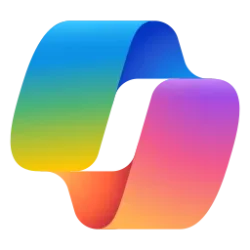This tutorial will show you how to switch out of S mode in Windows 11.
Windows 11 in S mode is a "secure" version of Windows 11 that is streamlined for security and performance, while providing a familiar Windows experience. To increase security, it allows only apps from Microsoft Store, and requires Microsoft Edge for safe browsing.
If you have a Windows 11 in S mode edition installed, you will only be able to install apps from the Microsoft Store only. If you want to install an app that isn't available in the Microsoft Store, you'll need to switch out of S mode.
Windows 11 in S mode is only available in the Windows 11 Home edition by default. If you have the Pro, Enterprise, or Education editions of Windows 10 in S mode, Windows Update will not offer Windows 11 because S mode is not available in those editions of Windows 11. Therefore, if you have the Pro, Enterprise or Education editions of Windows 10 in S mode, you'll need to switch out of S mode to upgrade to Windows 11.
Some devices come preinstalled with Windows 11 Home in S mode by the original equipment manufacturer.
![]()
Switching out of S mode is one-way. If you make the switch, you won't be able to go back to Windows 11 in S mode. There's no charge to switch out of S mode.
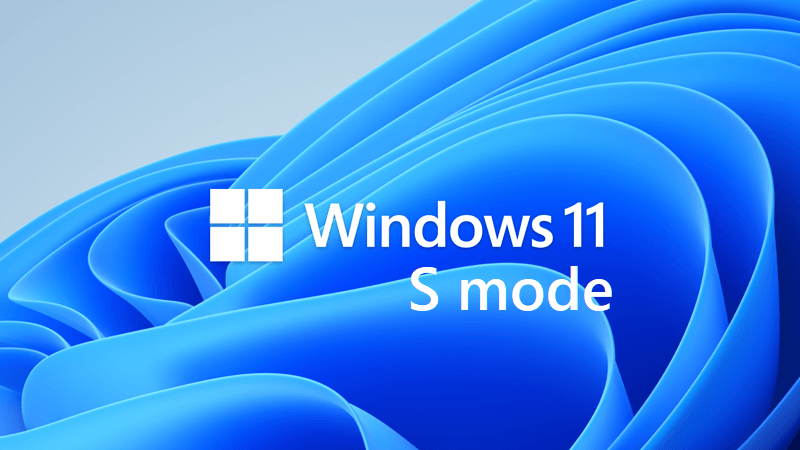
Switch to S mode in Windows 11
This tutorial will show you how to switch to S mode in Windows 11. Windows 11 in S mode is a "secure" version of Windows 11 that is streamlined for security and performance, while providing a familiar Windows experience. To increase security, it allows only apps from Microsoft Store, and...
 www.elevenforum.com
www.elevenforum.com
References:
Switching out of S mode in Windows - Microsoft Support
Learn how to switch out of S mode to install apps from outside of the Microsoft Store or to upgrade to Windows 11.
Windows 10 and Windows 11 in S mode FAQ - Microsoft Support
Get answers to common questions about Windows 11 and Windows 10 in S mode.
Contents
- Option One: Switch out of S mode in Microsoft Store app
- Option Two: Switch out of S mode by Disabling Secure Boot
EXAMPLE: "For security and performance, this mode of Windows only runs Microsoft-verified apps" from Microsoft Store
You must be signed in as an administrator to use this option.
This option requires you to be signed into the Microsoft Store app with your Microsoft account.
1 Open Settings (Win+I).
2 Click/tap on System on the left side, and click/tap on Activation on the right side. (see screenshot below)
3 Click/tap on S mode to expand it open. (see screenshot below step 4)
4 Click/tap on Open Store. (see screenshot below)
It is required to be signed into the Microsoft Store app with your Microsoft account. You will be prompted to sign in to the Microsoft Store app with your Microsoft account if not already.
5 Click/tap on the Get button on the Microsoft Store Switch out of S mode page. (see screenshot below)
6 Click/tap on Close when you have successfully finished switching out of S mode. (see screenshot below)
This option does not require you to be signed in with a Microsoft account.
This option can be handy if Option One above did not work for you.
1 Disable Secure Boot using option two in the tutorial below.
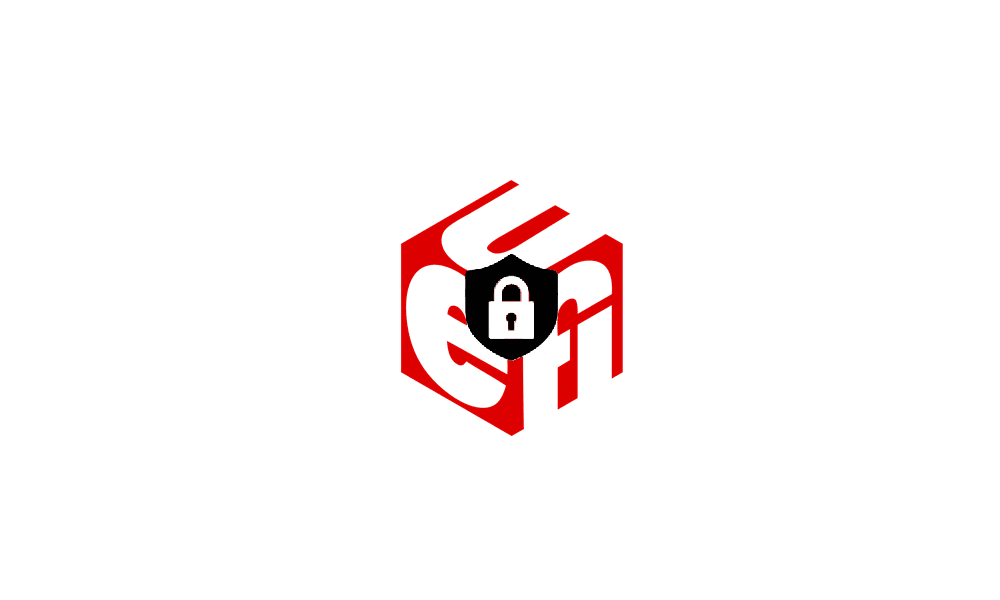
Enable or Disable Secure Boot in Windows 11
This tutorial will show you how to enable or disable Secure Boot on your Windows 10 and Windows 11 PC. Windows 11 minimum system requirements include your system to be UEFI (Unified Extensible Firmware Interface) and Secure Boot capable. While the requirement to upgrade a Windows 10 device to...
 www.elevenforum.com
www.elevenforum.com
2 Windows 11 will automatically switch out of S Mode as the computer restarts.
3 After the computer restarts and you have verified Windows 11 is no longer in S Mode, you can enable Secure Boot again using option one in the tutorial below. Windows 11 will not switch back into S Mode when you re-enable Secure Boot.
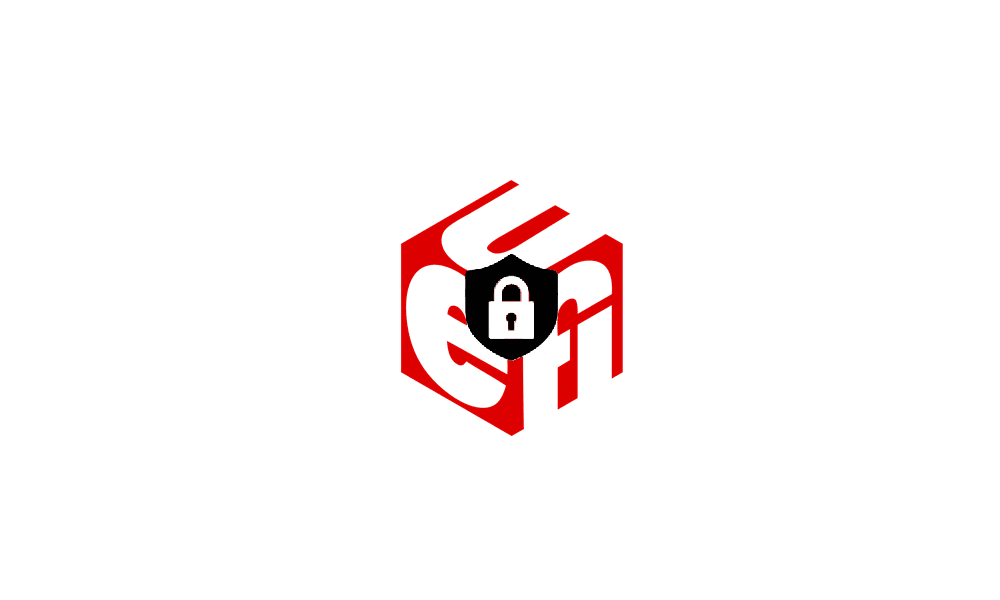
Enable or Disable Secure Boot in Windows 11
This tutorial will show you how to enable or disable Secure Boot on your Windows 10 and Windows 11 PC. Windows 11 minimum system requirements include your system to be UEFI (Unified Extensible Firmware Interface) and Secure Boot capable. While the requirement to upgrade a Windows 10 device to...
 www.elevenforum.com
www.elevenforum.com
That's it,
Shawn Brink
Last edited: