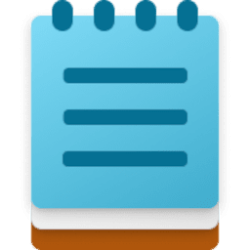This tutorial will show you how to turn on or off app execution aliases for your account in Windows 11.
Apps can declare a name (alias) used to run the app like an executable file from command prompt or Run (Win+R).
If multiple apps use the same name, you can choose which one to use by turning on and off app execution aliases.
App execution aliases are saved as a separate subkey per app under the registry key below.
HKEY_CURRENT_USER\Software\Microsoft\Windows\CurrentVersion\App Paths
Here's How:
1 Open Settings (Win+I).
2 Click/tap on Apps on the left side, and click/tap on Advanced app settings or Apps & features > More settings on the right side. (see screenshot below)
3 Click/tap on App execution aliases on the right side. (see screenshot below)
4 Turn On (default) or Off app execution aliases you want. (see screenshot below)
5 You can now close Settings if you like.
That's it,
Shawn Brink
Last edited: