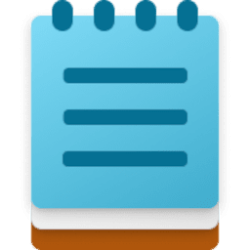This tutorial will show you how to set an Ethernet network as a metered connection or non-metered connection for all users in Windows 11.
A metered connection is an Internet connection that has a data limit associated with it. Cellular data connections are set as metered by default. Wi-Fi and Ethernet network connections can be set to metered but aren't by default. Some apps might work differently on a metered connection to help reduce your data usage. Also, some updates for Windows won't be installed automatically.
If you have a metered Internet connection with a data limit, you might have to pay extra or the connection speed reduces if you go over the data limit.
Turning on metered connection for your Ethernet network can help prevent you from going over the data limit from your Internet service provider.
References:
Metered connections in Windows - Microsoft Support
Find out how to use metered connections in Windows to control and help reduce data usage.
Metered connections in Windows - Microsoft Support
Find out how to use metered connections in Windows to control and help reduce data usage.
Here's How:
1 Open Settings (Win+I).
2 Click/tap on Network & internet on the left side, and click/tap on Ethernet on the right side. (see screenshot below)
3 Click/tap on the Ethernet network connection (ex: "Brink-Router2") you want to set as metered or unmetered to expand it open. (see screenshot below step 4)
4 Turn On or Off Metered connection for what you want. (see screenshot below)
5 You can now close Settings if you like.
That's it,
Shawn Brink
Related Tutorials
- Turn On or Off Metered Connection for Wi-Fi Network in Windows 11
- Enable or Disable Download Updates over Metered Connections in Windows 11
- Set, Edit, or Remove Data Limit for Network Connection in Windows 11
- Enable or Disable Download Updates over Metered Connections in Microsoft Edge
- Enable or Disable OneDrive Syncing on Metered Network in Windows 11
- Enable or Disable Download Offline Maps over Metered Connections in Windows 11
- Turn On or Off Download Device Software over Metered Connections in Windows 11
Last edited: