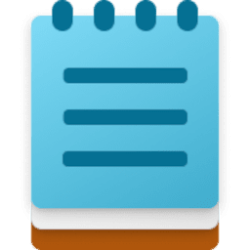This tutorial will show you how to turn on or off Respect power settings when indexing for all users in Windows 11.
Indexing the content of your PC helps you get faster results when your searching it for files, emails, or other local content.
The search index only includes your selected locations by default. These locations can be filtered for what file types (extensions), file properties, and file contents you want indexed.
You can choose to use Classic or Enhanced search indexing mode for where your PC will search for files.
Respect power settings when indexing can change how and when search indexing happens based on power and battery settings. This can be handy to help save battery life.
If you turn on Respect power settings when indexing, search indexing stops searching and updating the database with new information in the background or throttle it down during certain times. For instance, when the PC is in battery saver mode, best power efficiency power mode, or game mode. Or when the processor usage peaks 80 percent, or disk usage goes up above 70 percent.
You must be signed in as an administrator to turn on or off Respect power settings when indexing.
Contents
- Option One: Turn On or Off Respect Power Settings when Indexing in Settings
- Option Two: Turn On or Off Respect Power Settings when Indexing in Registry Editor
1 Open Settings (Win+I).
2 Click/tap on Privacy & security on the left side, and click/tap on Searching Windows on the right side. (see screenshot below)
3 Turn On (default) or Off Respect power settings when indexing for what you want. (see screenshot below)
4 You can now close Settings if you like.
1 Open Registry Editor (regedit.exe).
2 Navigate to the registry key below in the left pane of Registry Editor. (see screenshot below)
HKEY_LOCAL_MACHINE\SOFTWARE\Microsoft\Windows Search\Gather\Windows\SystemIndex
3 Change the owner of the SystemIndex key to be Administrators.
4 Change the permissions of the SystemIndex key to "Allow" Administrators "Full Control".
5 You can now close Registry Editor if you like.
6 Do step 7 (on) or step 8 (off) below for what you would like to do.
7 Turn On Respect Power Settings when Indexing
This is the default setting.
A) Click/tap on the Download button below to download the file below, and go to step 9 below.
Turn_ON_RespectPowerModes_for_search_indexer_performance.reg
Download
(Content of REG file for reference)
Code:
Windows Registry Editor Version 5.00
[HKEY_LOCAL_MACHINE\SOFTWARE\Microsoft\Windows Search\Gather\Windows\SystemIndex]
"RespectPowerModes"=dword:000000018 Turn Off Respect Power Settings when Indexing
A) Click/tap on the Download button below to download the file below, and go to step 9 below.
Turn_OFF_RespectPowerModes_for_search_indexer_performance.reg
Download
(Content of REG file for reference)
Code:
Windows Registry Editor Version 5.00
[HKEY_LOCAL_MACHINE\SOFTWARE\Microsoft\Windows Search\Gather\Windows\SystemIndex]
"RespectPowerModes"=dword:000000009 Save the .reg file to your desktop.
10 Double click/tap on the downloaded .reg file to merge it.
11 When prompted, click/tap on Run, Yes (UAC), Yes, and OK to approve the merge.
12 Restart the computer to apply.
13 You can now delete the downloaded .reg file if you like.
That's it,
Shawn Brink
Attachments
Last edited: