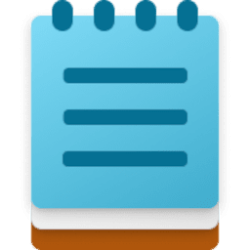This tutorial will show you how to turn on or off using word wrap in the Notepad app for your account in Windows 11.
Notepad is a fast and simple text editor that can be used to view, edit, and search through plain text documents instantly.
Word wrap is turned on by default in Notepad to fit text within the window instead of having to scroll.
Contents
- Option One: Turn On or Off Word Wrap for Current Session Only in Notepad
- Option Two: Turn On or Off Word Wrap by Default in Notepad
EXAMPLE: Word wrap turned on and off in Notepad
1 Open the Notepad app.
2 Click/tap on View on the menu bar. (see screenshots below)
3 Click/tap on Word wrap to check (turn on) or uncheck (turn off) it for what you want.
1 Open the Notepad app.
2 Click/tap on the Settings (gear) button. (see screenshot below)
3 Turn On (default) or Off Word wrap for what you want. (see screenshot below)
You can click/tap on the Back arrow at the top left corner to exit Settings and go back to the Notepad editor.
That's it,
Shawn Brink
Last edited: