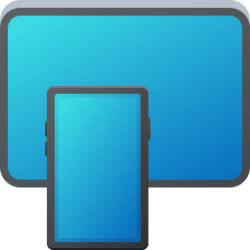This tutorial will show you how to undo and redo your last action in Windows 10 and Windows 11.
The Undo and Redo options in File Explorer allow you to quickly and easily correct mistakes made in File Explorer and most other apps.
The Undo option is only available after you perform an action such as Copy, Delete, Move, create New item, or Rename.
The Redo option is only available after you undo an action so you can restore the action you last undid.
Contents
- Option One: Undo and Redo action using Keyboard Shortcut
- Option Two: Undo and Redo action using Context Menu
1 Press the Ctrl + Z keys to Undo.
OR
2 Press the Ctrl + Y keys to Redo.
1 Right click or press and hold on the background of the Desktop or window.
2 Click/tap on the Undo or Redo action (ex: "Delete") you want. (see screenshots below)
That's it,
Shawn Brink
Last edited: