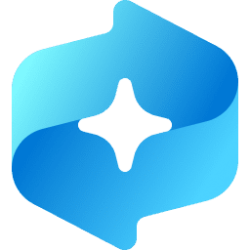This tutorial will show you how to uninstall or reinstall the Dev Home app for your account or all users in Windows 11 and Windows 10.
Starting with Dev Home Preview version 0.9, support for Windows 10 was added.
Dev Home is a new control center for Windows providing the ability to monitor projects in your dashboard using customizable widgets, set up your dev environment by downloading apps, packages, or repositories, connect to your developer accounts and tools (such as GitHub), and create a Dev Drive for storage all in one place.
- Use the centralized dashboard with customizable widgets to monitor workflows, track your dev projects, coding tasks, GitHub issues, pull requests, available SSH connections, and system CPU, GPU, Memory, and Network performance.
- Use the Machine configuration tool to set up your development environment on a new device or onboard a new dev project.
- Use Dev Home extensions to set up widgets that display developer-specific information. Create and share your own custom-built extensions.
- Create a Dev Drive to store your project files and Git repositories.
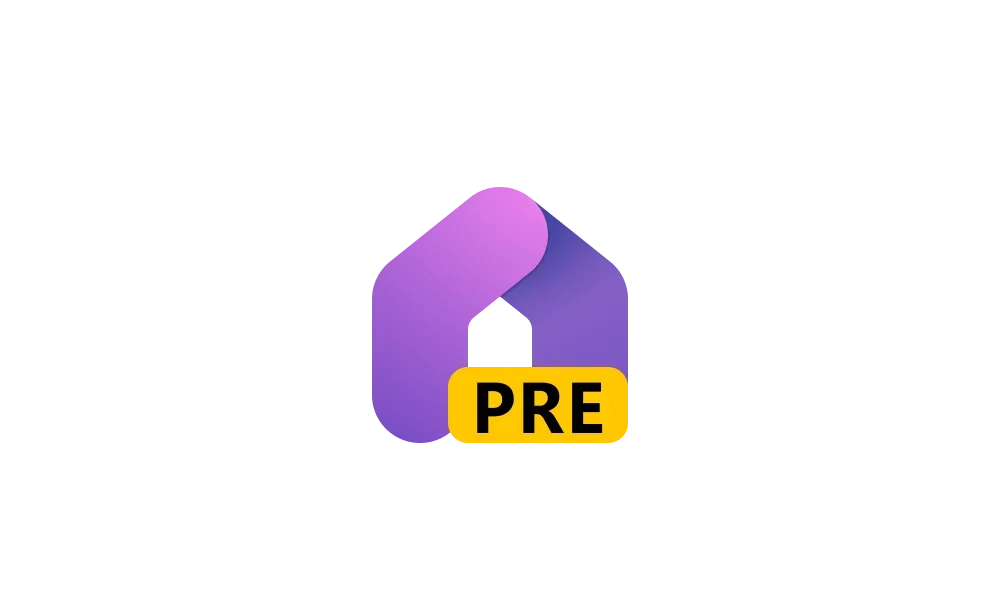
Dev Home app is being deprecated in May 2025
Dev Home is a control center providing the ability to track all of your workflows and coding tasks in one place. It features a streamlined setup tool that enables you to install apps and packages in a centralized location, extensions that allow you to connect to your developer accounts (such as...
 www.elevenforum.com
www.elevenforum.com
References:

Dev Home for Windows Developers
Dev Home is a new control center for Windows providing the ability to track your workflows and coding tasks using customizable widgets, set up your dev environment, connect to your developer accounts and tools (such as GitHub), and install apps and packages all in one place.
learn.microsoft.com

Introducing Dev Home
From the team that brought you Windows Terminal, Windows Subsystem for Linux, PowerToys and Windows Package Manager (WinGet), we are excited to introduce Dev Home, a new open-source experience in Windows created just for developers. Dev Home is a cen
Releases · microsoft/devhome
The new Dev Home experience for Windows! Contribute to microsoft/devhome development by creating an account on GitHub.
Contents
- Option One: Uninstall Dev Home app for Current User
- Option Two: Uninstall Dev Home app for All Users
- Option Three: Reinstall Dev Home app for Current User
EXAMPLE: Dev Home
1 Open Windows Terminal, and select either Windows Powershell or Command Prompt.
2 Copy and paste the appropriate command below into Windows Terminal, and press Enter. (see screenshot below)
PowerShell:
Get-AppxPackage *Windows.DevHome* | Remove-AppxPackageOR
Command Prompt:
PowerShell "Get-AppxPackage *Windows.DevHome* | Remove-AppxPackage"3 When finished, you can close Windows Terminal if you like.
You must be signed in as an administrator to use this option.
1 Open Windows Terminal (Admin), and select either Windows PowerShell or Command Prompt..
2 Copy and paste the appropriate command below into Windows Terminal (Admin), and press Enter. (see screenshot below)
PowerShell:
Get-AppxPackage -AllUsers -PackageTypeFilter Bundle -Name "*Windows.DevHome*" | Remove-AppxPackage -AllUsersOR
Command Prompt:
PowerShell "Get-AppxPackage -AllUsers -PackageTypeFilter Bundle -Name "*Windows.DevHome*" | Remove-AppxPackage -AllUsers"3 When finished, you can close Windows Terminal (Admin) if you like.
1 Click/tap on the link below to open the Dev Home app page in the Microsoft Store app.
2 If prompted, click/tap on Open Microsoft Store app to confirm. (see screenshot below)
3 Click/tap Get or Install to install the Dev Home app from the Microsoft Store. (see screenshot below)
4 When the Dev Home app has finished installing, you can Open the app if wanted. (see screenshot below)
5 You can now close the Microsoft Store app if wanted.
That's it,
Shawn Brink
Last edited: