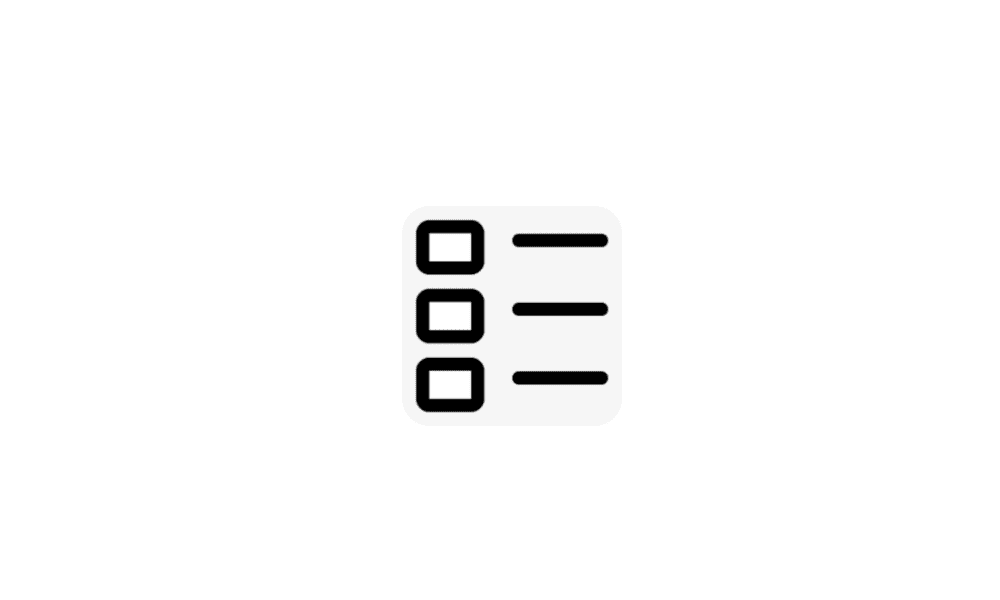This tutorial will show you how to uninstall Windows Subsystem for Android (WSA) for your account in Windows 11.
Windows Subsystem for Android (WSA) enables your Windows 11 device to run Android apps available from the Amazon Appstore.
Windows Subsystem for Android is only available in countries and regions that support Amazon AppStore on Windows. Your device also must meet specific Windows 11 requirements for WSA.
- Apps available at Amazon Appstore.
- 8 GB (min) or 16 GB (recommended) RAM
- Solid-state drive (SSD)
- You may need to enable CPU virtualization for your PC’s BIOS/UEFI.
Apps from the Amazon Appstore - Microsoft Support
Learn how to set up and run mobile apps on your Windows 11 PC with the Windows Subsystem for Android.

Announcing Android™ apps on Windows 11 Preview for Windows Insiders in the Beta Channel
UPDATED 1/26/22: The preview of Android™ apps on Windows 11 is now available for Windows Insiders in the Release Preview Channel in the U.S. UPDATED 11/4: The preview of Android™ apps on Windows 11 is now available for Windows

Introducing Android™ Apps on Windows 11 to Windows Insiders
Windows is a platform for creators Windows is the most open platform on the planet for creators. Part of living our commitment to openness is welcoming partner technologies and content that deliver powerful experiences. And what makes Window
Windows Subsystem for Android (WSA) is being deprecated beginning March 5, 2025
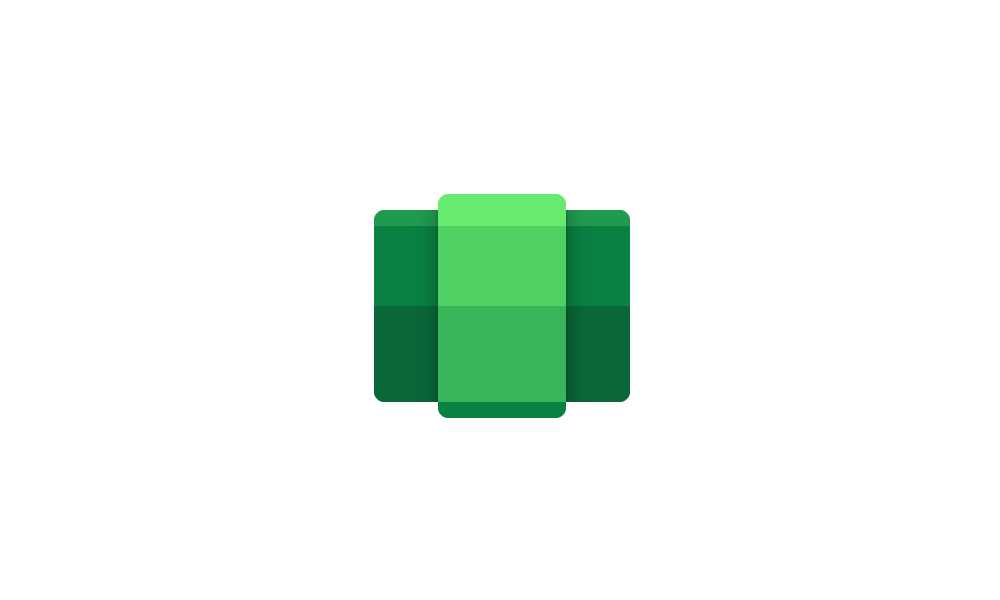
Windows Subsystem for Android (WSA) is being deprecated beginning March 5, 2025
Microsoft Learn: Microsoft is ending support for the Windows Subsystem for Android™️ (WSA). As a result, the Amazon Appstore on Windows and all applications and games dependent on WSA will no longer be supported beginning March 5, 2025. Until then, technical support will remain available to...
 www.elevenforum.com
www.elevenforum.com
Contents
- Option One: Uninstall Windows Subsystem for Android (WSA) in Start Menu
- Option Two: Uninstall Windows Subsystem for Android (WSA) in Settings
- Option Three: Uninstall Windows Subsystem for Android (WSA) in PowerShell
1 Close all Android apps.
2 Open the Start menu
 , and click/tap on the All apps button. (see screenshot below)
, and click/tap on the All apps button. (see screenshot below)3 Right click or press and hold on Windows Subsystem for Android, and click/tap on Uninstall.
4 Click/tap on Uninstall to confirm. (see screenshots below)
1 Open Settings (Win+I).
2 Click/tap on Apps on the left side, and click/tap on Apps & features or Installed apps on the right side. (see screenshot below)
3 Click/tap on the 3 dots button for Windows Subsystem for Android, and click/tap on Uninstall. (see screenshot below)
4 Click/tap on Uninstall to confirm. (see screenshot below)
5 When finished, you can close Settings if you like.
1 Open Windows Terminal, and select Windows Powershell.
2 Copy and paste the command below into Windows Terminal, and press Enter. (see screenshot below)
Get-AppxPackage "[I]MicrosoftCorporationII.WindowsSubsystemForAndroid[/I]" | Remove-AppxPackage3 When finished, you can close Windows Terminal if you like.
That's it,
Shawn Brink
Last edited: