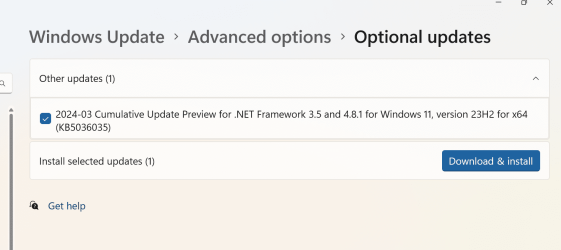Navigation
Install the app
How to install the app on iOS
Follow along with the video below to see how to install our site as a web app on your home screen.
Note: This feature may not be available in some browsers.
More options
Style variation
You are using an out of date browser. It may not display this or other websites correctly.
You should upgrade or use an alternative browser.
You should upgrade or use an alternative browser.
Updates Not Installing
- Thread starter rhoalpha2
- Start date
I suggest you try this: Reset Windows Update in Windows 11 Tutorial
John
PS Welcome to Eleven Forum.
John
PS Welcome to Eleven Forum.
My Computers
System One System Two
-
- OS
- Windows 11
- Computer type
- PC/Desktop
- Manufacturer/Model
- Home built
- CPU
- Ryzen 3900x
- Motherboard
- Gigabyte Aorus Master x570 rel 1.0
- Memory
- 32GB (2x16) @ 3600 MHz Corsair Vengeance LPX
- Graphics Card(s)
- Gigabyte Windforce RTX 2080
- Sound Card
- No separate sound card.
- Monitor(s) Displays
- Dell U2718Q
- Screen Resolution
- 3840x2160
- Hard Drives
- 1TB WD-Black SN850; 1TB Samsung Sata 850 Evo; 4 TB WD Blue Sata SA510 2.5''; 4TB Samsung Sata SSD 870 EVO 2.5".
- PSU
- Be Quiet Dark Power Pro 11 750W
- Case
- Lian Li PC-8FIB
- Cooling
- CPU: Noctua NH-U12A; Case: BeQuiet + Lian Li fans.
- Keyboard
- Steelseries Apex 7 brown keys.
- Mouse
- Logitech (wired) G403
- Internet Speed
- 940 Mb/s down; 105 Mb/s up
- Browser
- Edge (Chromium)
- Antivirus
- Eset Internet Security
- Other Info
- Pioneer blu-ray optical drive.
-
- Operating System
- Windows 11 Home (ARM version) (latest update)
- Computer type
- Laptop
- Manufacturer/Model
- Samsung Galaxy Book4 Edge 14" Copilot+ PC
- CPU
- Qualcomm Snapdragon X Elite X1E-80-100
- Memory
- 16 GB LPDDR5
- Graphics card(s)
- Qualcomm Adreno
- Monitor(s) Displays
- Touch screen 14" AMOLED monitor
- Screen Resolution
- 2880x1800
- Hard Drives
- 512 GB eUFS
- Internet Speed
- 840 Mb/s (Wifi)
- Browser
- Edge Chromium
- Antivirus
- Eset Internet Security
- Other Info
- NPU Qualcomm Hexagon
- Local time
- 3:55 AM
- Posts
- 4,980
- OS
- Win11 Pro RTM Version 24H2 Build 26100.4202
My Computers
System One System Two
-
- OS
- Win11 Pro RTM Version 24H2 Build 26100.4202
- Computer type
- Laptop
- Manufacturer/Model
- Dell Vostro 3400
- CPU
- Intel Core i5 11th Gen. 2.40GHz
- Memory
- 12GB
- Hard Drives
- 256GB SSD NVMe M.2
-
- Operating System
- Win11 Pro RTM Version 24H2 Build 26100.4202
- Computer type
- PC/Desktop
- Manufacturer/Model
- Dell Vostro 5890
- CPU
- Intel Core i5 10th Gen. 2.90GHz
- Memory
- 16GB
- Graphics card(s)
- Onboard, no VGA, using a DisplayPort-to-VGA adapter
- Monitor(s) Displays
- 24" Dell
- Hard Drives
- 512GB SSD NVMe, 4TB Seagate HDD
- Browser
- Firefox, Edge
- Antivirus
- Windows Defender/Microsoft Security
- Local time
- 4:55 AM
- Posts
- 9,826
- Location
- The Lone Star State of Texas
- OS
- Windows 11 Pro 24H2 26100.4652
Along with what @Senecio said here's a little list of things I've made for my self regarding update problems.
Various things can cause an update to fail so it's like playing 'whack a mole'. One or several of these things should help. I usually cut to the chase and do steps 1-5 before trying WU again. If that doesn't work, then I'll do 6-7. Do step 8 as a last resort.
1. Disable all third party AV completely, including Malwarebytes. Make sure no instance is running in task manager.
2. Disconnect all non-essential hardware like external drives and docks. Check device Manager for any missing drivers. (look for yellow exclamation mark)
3. Run troubleshooter-settings-system-troubleshoot-other troubleshooters-windows update-RUN.
4. Reset WU Reset Windows Update in Windows 11 Tutorial
5. If you use one, uninstall ANY third party app that alters the GUI. Restart and try WU again.
6. CLEAN UP COMPONENT STORE – Open a command prompt as administrator and type
Reference: Analyze and Clean Up Component Store (WinSxS folder) in Windows 11 Tutorial
7. Verify there are no corrupt system files going into the update.
Open a command prompt as administrator and type
Pay attention to the scan results to see if SFC found anything it could not repair. If it found corruption it could not fix followup with this command (note the spaces)
Restart computer
(Note-you can follow up with another sfc /scannow command to make sure that dism repaired the files)
8. If it still fails, do a repair install of windows Repair Install Windows 11 with an In-place Upgrade Tutorial
Various things can cause an update to fail so it's like playing 'whack a mole'. One or several of these things should help. I usually cut to the chase and do steps 1-5 before trying WU again. If that doesn't work, then I'll do 6-7. Do step 8 as a last resort.
1. Disable all third party AV completely, including Malwarebytes. Make sure no instance is running in task manager.
2. Disconnect all non-essential hardware like external drives and docks. Check device Manager for any missing drivers. (look for yellow exclamation mark)
3. Run troubleshooter-settings-system-troubleshoot-other troubleshooters-windows update-RUN.
4. Reset WU Reset Windows Update in Windows 11 Tutorial
5. If you use one, uninstall ANY third party app that alters the GUI. Restart and try WU again.
6. CLEAN UP COMPONENT STORE – Open a command prompt as administrator and type
dism /online /cleanup-image /startcomponentcleanupReference: Analyze and Clean Up Component Store (WinSxS folder) in Windows 11 Tutorial
7. Verify there are no corrupt system files going into the update.
Open a command prompt as administrator and type
sfc /scannowPay attention to the scan results to see if SFC found anything it could not repair. If it found corruption it could not fix followup with this command (note the spaces)
dism /online /cleanup-image /restorehealthRestart computer
(Note-you can follow up with another sfc /scannow command to make sure that dism repaired the files)
8. If it still fails, do a repair install of windows Repair Install Windows 11 with an In-place Upgrade Tutorial
My Computers
System One System Two
-
- OS
- Windows 11 Pro 24H2 26100.4652
- Computer type
- PC/Desktop
- Manufacturer/Model
- Dell Optiplex 7080
- CPU
- i9-10900 10 core 20 threads
- Motherboard
- DELL 0J37VM
- Memory
- 32 gb
- Graphics Card(s)
- none-Intel UHD Graphics 630
- Sound Card
- Integrated Realtek
- Monitor(s) Displays
- Benq 27
- Screen Resolution
- 2560x1440
- Hard Drives
- 2x1tb Solidigm m.2 nvme /External drives 512gb Samsung m.2 sata+2tb Kingston m2.nvme
- PSU
- 500w
- Case
- MT
- Cooling
- Dell Premium
- Keyboard
- Logitech wired
- Mouse
- Logitech wireless
- Internet Speed
- so slow I'm too embarrassed to tell
- Browser
- #1 Edge #2 Firefox
- Antivirus
- Defender+MWB Premium
-
- Operating System
- Windows 11 Pro 24H2 26100.4061
- Computer type
- PC/Desktop
- Manufacturer/Model
- Beelink Mini PC SER5
- CPU
- AMD Ryzen 7 6800U
- Memory
- 32 gb
- Graphics card(s)
- integrated
- Sound Card
- integrated
- Monitor(s) Displays
- Benq 27
- Screen Resolution
- 2560x1440
- Hard Drives
- 1TB Crucial nvme
- Keyboard
- Logitech wired
- Mouse
- Logitech wireless
- Internet Speed
- still too embarrassed to tell
- Browser
- Firefox
- Antivirus
- Defender
- Other Info
- System 3 is non compliant Dell 9020 i7-4770/24gb ram Win11 PRO 26100.4061
Similar threads
- Replies
- 47
- Views
- 11K
- Replies
- 14
- Views
- 666
- Replies
- 2
- Views
- 4K
- Replies
- 19
- Views
- 4K
Latest Support Threads
-
-
Prevent Windows 11 Home from Signing Into Online Account
- Started by penguinwings
- Replies: 17
-
-
Win 11 Pro changed to Insider Preview
- Started by IBMJunkman
- Replies: 1
-
Latest Tutorials
-
Browsers and Mail Create AI Generated Theme for Microsoft Edge in Windows 11
- Started by Brink
- Replies: 0
-
-
Network and Internet Change Preferred Band for Wi-Fi adapter in Windows 11
- Started by Brink
- Replies: 0
-
-
Browsers and Mail Enable or Disable Extensions from Other Stores in Microsoft Edge on Windows 11
- Started by Brink
- Replies: 0