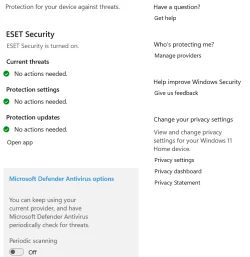Latest updates to the updates:
I logged on as the net Admin. It
might or might not be worth noting that although I've used the net admin account before on this machine, it treated me a bit like a new-ish user on the first login and reinstalled Copilot, tried to get me to use OneDrive Backup, etc. I got this similar behavior on my main user account after the May 13 KB5058411 install via my user account.
However, after running Windows Update as Admin... no change. I logged on and off as Admin a couple times and still nothing changed.
I then logged off Admin and
back on again in my user account to come update this thread. Ran Windows Update one more time for kicks.
It updated to the later May 16 definitions!
As a side note, per
@garlin 's previous suggestion I reran the version command and I
now get this latest May 16 version.

So, what "fixed" it?
- I've logged on and off as "me" plenty of times and nothing changed previously.
- Nothing changed while logged on / off / on as Admin but perhaps running Update as Admin changed something that needed to ferment
- Perhaps logging in as Admin and having the "new user" cycle run changed something.
- Could have been the change
@kelper suggested (to run a manual scan) although that had no immediate effect. Perhaps it takes a few log on/off cycles to settle in.
Too many variables for me to determine anything at this point. I'm going to let it sit in this configuration for a few days and see if it starts downloading auto-updates for Defender again in the morning. I'll let that gel a few days (assuming it works) and then setup the Group Policy to notify only again and see where that goes. Then I'll probably shut manual/occasional Defender back off and watch the resulting behavior over some days.
I'll keep the thread updated.