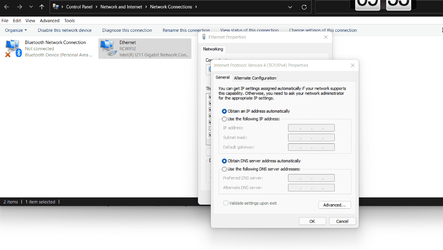Win11 21H2 build 22000.593
I'm trying to use a USB cellular modem (Inseego USB800, AT&T cellular support). Although it eventually works, I have trouble getting to it's admin function. I don't know enough about any aspect of this configuration to diagnose or even ask reasonable questions.
At the driver level, the device uses Windows' Remote NDIS support - Ethernet over USB.
When I plug the device in, here's what I see"
How in heaven's name can a device get Windows to invoke a browser?
Where is the walled garden stuff coming from? That's something I would expect if I were using WiFi of an Ethernet connection in a hotel, etc.
Most importantly, where is the www.msn.com connection coming from? Do I have something in Windows that makes that a default connection? It seems unlikely the AT&T would be doing that. (Obviously the modem has connected me to the web by that time or I would not be getting msn.com.)
Whatever is causing it, I have to close the browser, restart it, and enter http://192.168.1.1 - not arduous, but I'd rather have it happen automatically.
Anyone have any idea what's going on here?
I
I'm trying to use a USB cellular modem (Inseego USB800, AT&T cellular support). Although it eventually works, I have trouble getting to it's admin function. I don't know enough about any aspect of this configuration to diagnose or even ask reasonable questions.
At the driver level, the device uses Windows' Remote NDIS support - Ethernet over USB.
When I plug the device in, here's what I see"
- The device first goes through some provisioning process with AT&T. (And I don't have any idea what that means.)
- Eventually the device (somehow) causes Windows to invoke my default browser (FireFox) and is supposed to present the modem's admin page at http://att.manager/ or http://192.168.1.1. Sometimes that page is displayed, but many times it goes to www.msn.com (?!?).
- If, and before (or maybe at the same time) the admin page is displayed, a walled garden page is displayed telling me to log on to something. There's nothing for me to log onto so I just clear it.
How in heaven's name can a device get Windows to invoke a browser?
Where is the walled garden stuff coming from? That's something I would expect if I were using WiFi of an Ethernet connection in a hotel, etc.
Most importantly, where is the www.msn.com connection coming from? Do I have something in Windows that makes that a default connection? It seems unlikely the AT&T would be doing that. (Obviously the modem has connected me to the web by that time or I would not be getting msn.com.)
Whatever is causing it, I have to close the browser, restart it, and enter http://192.168.1.1 - not arduous, but I'd rather have it happen automatically.
Anyone have any idea what's going on here?
I
My Computer
System One
-
- OS
- Windows 11
- Computer type
- PC/Desktop
- Manufacturer/Model
- Microsoft
- CPU
- Intel Core i5-8400
- Motherboard
- ASUS PRIME H370-PLUS
- Memory
- 16GB
- Graphics Card(s)
- Intel UHD Graphics 630
- Sound Card
- On board
- Monitor(s) Displays
- Samsung SyncMaster 2043BWX
- Screen Resolution
- 1680 x 1050
- Hard Drives
- Samsung SSD 850 256GB
WDC 1TB NVMe
WD 3TB external USB drive
- PSU
- I don't remember
- Case
- Corsair something-or-other
- Cooling
- Air CPU + 2 case fans
- Keyboard
- DAS S Pro (Cherry Brown)
- Mouse
- Logitech USB of some sort