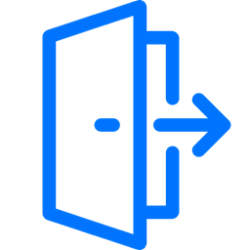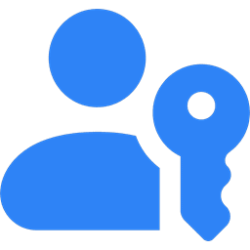This tutorial will show you how to see a list of all devices (PCs and Xbox consoles) linked to your Microsoft account.
When you sign in to a device with your Microsoft account, that device will get added and linked to your Microsoft account.
When you add a device to your Microsoft account, you can access online features for your device from your Microsoft account devices page at Microsoft.
Starting with Windows 11 build 22631.3672, build 26227.5000 (Canary), build 26120.751 (Dev), and build 26100.1297 (RP), Microsoft is introducing a new Linked devices page under Settings > Accounts that allows you to manage PCs and Xbox consoles that you are signed in to with your Microsoft account. This settings page will only show on the Home and Pro editions of Windows 11 and if you’re signed into Windows with your Microsoft account.
Reference:
Manage devices used with your Microsoft account - Microsoft Support
Learn how to manage your Microsoft devices. Add, remove, register, or rename a device on your Microsoft account.
Contents
- Option One: View All Devices Linked to your Microsoft Account Online
- Option Two: View All Devices Linked to your Microsoft Account in Settings
1 Go to the account.microsoft.com/devices page at Microsoft, and sign in with your Microsoft account if not already. (see screenshot below)
2 You will now see all linked devices (PCs and Xbox consoles) that you signed in to with your Microsoft account.
This settings page will only show on the Home and Pro editions of Windows 11 and if you’re signed into Windows with your Microsoft account.
1 Open Settings (Win+I). (see screenshot below)
2 Click/tap on Accounts on the left side, and click/tap on Linked devices on the right side. (see screenshot below)
3 You will now see all linked devices (PCs and Xbox consoles) that you signed in to with your Microsoft account. (see screenshot below)
That's it,
Shawn Brink
Last edited: