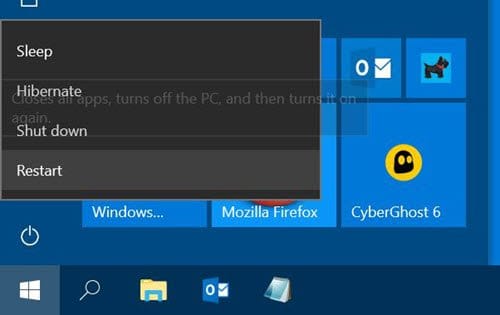- Local time
- 9:46 AM
- Posts
- 107
- OS
- Windows 11 Pro Version 24H2 OS Build 26100.2605
- Windows Build/Version
- 23H2/OS Build 22361.3085
Last edited:
My Computer
System One
-
- OS
- Windows 11 Pro Version 24H2 OS Build 26100.2605
- Computer type
- PC/Desktop
- Manufacturer/Model
- iBUYPOWER/MSI
- CPU
- Intel® Core™ i9-14900KF Processor
- Motherboard
- MSI PRO Z790-P WIFI
- Memory
- 32 GB [16 GB X2] DDR5-5200MHz
- Graphics Card(s)
- NVIDIA GeForce RTX 4070 Ti