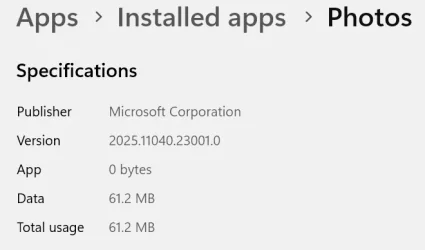Hi All
Windows 11 Pro 23H2, OS Build 22631.3880.
If I create a snipping tool screenshot, or open an image file in Photos, then go to print, and print to Microsoft Print to PDF, it will create a 0KB file and then the application will crash.
Event viewer generates this error log:
I've tried a few different things:
sfc /scannow
net stop pooler > dism /Online /Disable-Feature /FeatureName:"Printing-PrintToPDFServices-Features" /NoRestart > dism /Online /Enable-Feature /FeatureName:"Printing-PrintToPDFServices-Features" /NoRestart > net start spooler
Uninstall and reinstalled the windows feature that adds Microsoft Print to PDF.
This is plaguing quite a few users at my work, so any advice appreciated!
Windows 11 Pro 23H2, OS Build 22631.3880.
If I create a snipping tool screenshot, or open an image file in Photos, then go to print, and print to Microsoft Print to PDF, it will create a 0KB file and then the application will crash.
Event viewer generates this error log:
Faulting application name: SnippingTool.exe, version: 11.2502.18.0, time stamp: 0x67c605f3Faulting module name: WINSPOOL.DRV, version: 10.0.22621.3810, time stamp: 0x56f7c354Exception code: 0xc0000409Fault offset: 0x0000000000026596Faulting process id: 0x0xBEF4Faulting application start time: 0x0x1DBB9E2C1FBB380Faulting application path: C:\Program Files\WindowsApps\Microsoft.ScreenSketch_11.2502.18.0_x64__8wekyb3d8bbwe\SnippingTool\SnippingTool.exeFaulting module path: C:\Windows\SYSTEM32\WINSPOOL.DRVReport Id: 74a5eaef-3a37-47d7-ac33-c280d03efcb5Faulting package full name: Microsoft.ScreenSketch_11.2502.18.0_x64__8wekyb3d8bbweFaulting package-relative application ID: AppI've tried a few different things:
sfc /scannow
net stop pooler > dism /Online /Disable-Feature /FeatureName:"Printing-PrintToPDFServices-Features" /NoRestart > dism /Online /Enable-Feature /FeatureName:"Printing-PrintToPDFServices-Features" /NoRestart > net start spooler
Uninstall and reinstalled the windows feature that adds Microsoft Print to PDF.
This is plaguing quite a few users at my work, so any advice appreciated!
My Computer
System One
-
- OS
- W11
- Computer type
- Laptop
- Manufacturer/Model
- ASUS ROG Zephyrus