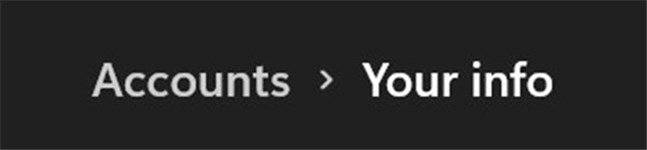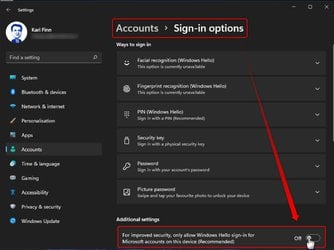That's really weird then. Enhanced mode will show me nothing but the accessibility and power button on the lower right, everything else is missing, except for the desktop backkground.
My Computers
System One System Two
-
- OS
- Windows 11 23H2 Current build
- Computer type
- PC/Desktop
- Manufacturer/Model
- HomeBrew
- CPU
- AMD Ryzen 9 3950X
- Motherboard
- MSI MEG X570 GODLIKE
- Memory
- 4 * 32 GB - Corsair Vengeance 3600 MHz
- Graphics Card(s)
- EVGA GeForce RTX 3080 Ti XC3 ULTRA GAMING (12G-P5-3955-KR)
- Sound Card
- Realtek® ALC1220 Codec
- Monitor(s) Displays
- 2x Eve Spectrum ES07D03 4K Gaming Monitor (Matte) | Eve Spectrum ES07DC9 4K Gaming Monitor (Glossy)
- Screen Resolution
- 3x 3840 x 2160
- Hard Drives
- 3x Samsung 980 Pro NVMe PCIe 4 M.2 2 TB SSD (MZ-V8P2T0B/AM) } 3x Sabrent Rocket NVMe 4.0 1 TB SSD (USB)
- PSU
- PC Power & Cooling’s Silencer Series 1050 Watt, 80 Plus Platinum
- Case
- Fractal Design Define 7 XL Dark ATX Full Tower Case
- Cooling
- NZXT KRAKEN Z73 73.11 CFM Liquid CPU Cooler (3x 120 mm push top) + Air 3x 140mm case fans (pull front) + 1x 120 mm (push back) and 1 x 120 mm (pull bottom)
- Keyboard
- SteelSeries Apex Pro Wired Gaming Keyboard
- Mouse
- Logitech MX Master 3S | MX Master 3 for Business
- Internet Speed
- AT&T LightSpeed Gigabit Duplex Ftth
- Browser
- Nightly (default) + Firefox (stable), Chrome, Edge
- Antivirus
- Defender + MB 5 Beta
-
- Operating System
- ChromeOS Flex Dev Channel (current)
- Computer type
- Laptop
- Manufacturer/Model
- Dell Latitude E5470
- CPU
- Intel(R) Core(TM) i5-6300U CPU @ 2.40GHz, 2501 Mhz, 2 Core(s), 4 Logical Processor(s)
- Motherboard
- Dell
- Memory
- 16 GB
- Graphics card(s)
- Intel(R) HD Graphics 520
- Sound Card
- Intel(R) HD Graphics 520 + RealTek Audio
- Monitor(s) Displays
- Dell laptop display 15"
- Screen Resolution
- 1920 * 1080
- Hard Drives
- Toshiba 128GB M.2 22300 drive
INTEL Cherryville 520 Series SSDSC2CW180A 180 GB SATA III SSD
- PSU
- Dell
- Case
- Dell
- Cooling
- Dell
- Mouse
- Logitech MX Master 3S (shared w. Sys 1) | Dell TouchPad
- Keyboard
- Dell
- Internet Speed
- AT&T LightSpeed Gigabit Duplex Ftth