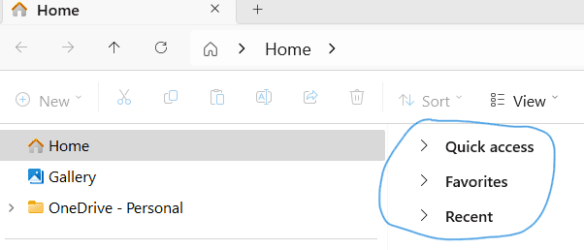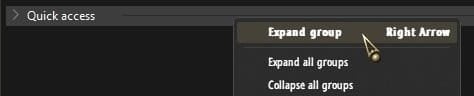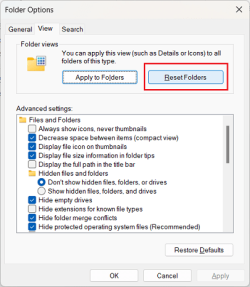CCLandfall35
New member
- Local time
- 3:38 AM
- Posts
- 3
- OS
- Windows 11
In the navigation pane with Home selected, the headings for Quick access, Favorites, & Recent shown in the circled areas have disappeared. The individual files are lumped into one long list. There is no separation between types. How do I get these headings back? I have tried using the GUI to resolve the problem to no avail. I believe it may require changes to the registry.
- Windows Build/Version
- Windows 11 Home, Version 22H2, OS build 22621.3155
Attachments
My Computer
System One
-
- OS
- Windows 11
- Computer type
- PC/Desktop
- Manufacturer/Model
- HP/Pavilion Desktop TP01-1050
- CPU
- Intel(R) Core(TM) i5-10400 CPU @ 2.90GHz 2.90 GHz
- Memory
- Installed RAM 8.00 GB (7.83 GB usable)
- Other Info
- 64-bit operating system, x64-based processor