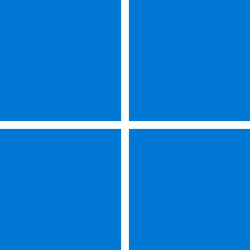So back on windows 7 it was fairly straightforward, right click a file, choose properties and previous versions.
When I moved to windows 10, I had to manually enable the Shadow copy service and set it to automatic startup, plus enable the system protection which was not enabled by default on a clean install (same with win 11), then create a task under task manager which would run the wmic shadowcopy call create Volume='C:\' command.
Only then would it work and the previous versions tab would function correctly without having to use file history.
Now however, I am on windows 11 22H2 and I cannot for the life of me get the previous versions feature to work following the steps I did for windows 10.
Not sure what I am missing here. Should I give up and use file history? I could use it over my network connected to my router or something, but I would rather just use previous versions the way it used to work. I do my backups manually. The main reason I use it is it's very convenient to restore virtual machine files back to a previous state before a change was made etc.
When I moved to windows 10, I had to manually enable the Shadow copy service and set it to automatic startup, plus enable the system protection which was not enabled by default on a clean install (same with win 11), then create a task under task manager which would run the wmic shadowcopy call create Volume='C:\' command.
Only then would it work and the previous versions tab would function correctly without having to use file history.
Now however, I am on windows 11 22H2 and I cannot for the life of me get the previous versions feature to work following the steps I did for windows 10.
Not sure what I am missing here. Should I give up and use file history? I could use it over my network connected to my router or something, but I would rather just use previous versions the way it used to work. I do my backups manually. The main reason I use it is it's very convenient to restore virtual machine files back to a previous state before a change was made etc.
My Computers
System One System Two
-
- OS
- Windows 11 Pro
- Computer type
- PC/Desktop
- Manufacturer/Model
- Custom Built
- CPU
- Ryzen 7 5700 X3D
- Motherboard
- MSI MPG B550 GAMING PLUS
- Memory
- 64 GB DDR4 3600mhz Gskill Ripjaws V
- Graphics Card(s)
- RTX 4070 Super , 12GB VRAM Asus EVO Overclock
- Monitor(s) Displays
- Gigabyte M27Q (rev. 2.0) 2560 x 1440 @ 170hz HDR
- Hard Drives
- 2TB Samsung nvme ssd
2TB XPG nvme ssd
- PSU
- CORSAIR RMx SHIFT Series™ RM750x 80 PLUS Gold Fully Modular ATX Power Supply
- Case
- CORSAIR 3500X ARGB Mid-Tower ATX PC Case – Black
- Cooling
- ID-COOLING FROSTFLOW X 240 CPU Water Cooler
- Internet Speed
- 900mbps DOWN, 100mbps UP
-
- Operating System
- Chrome OS
- Computer type
- Laptop
- Manufacturer/Model
- HP Chromebook
- CPU
- Intel Pentium Quad Core
- Memory
- 4GB LPDDR4
- Monitor(s) Displays
- 14 Inch HD SVA anti glare micro edge display
- Hard Drives
- 64 GB emmc