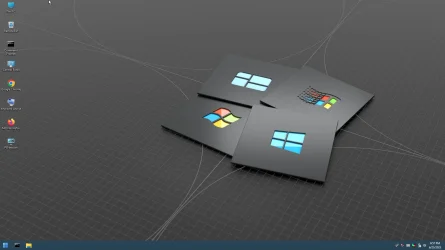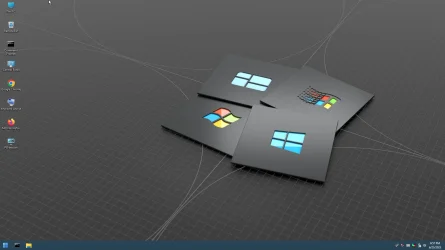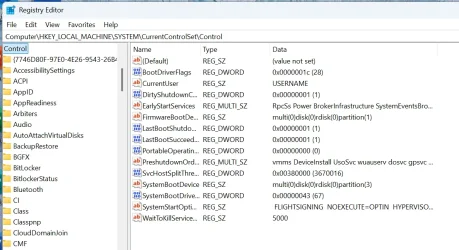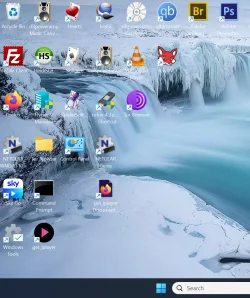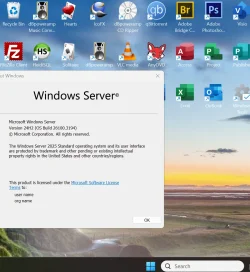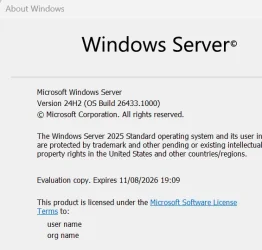KYHI Rescue media is well known by the online community and has been used by thousands of people. Running across this post gives me the opportunity to personally thank you
@KYHI for your hard work that you freely shared with us. Like so many others, I used your rescue media multiple times over the years.
These days I'd suggest a better less contraversial method (KYHI's disk was great a few years ago but technology moves on). It's simple to make a fully blown Windows2GO bootable system - especially with cheap external 1TB NvMe (SSD type) devices available with small enclosures about as thick as a cuban cigar so really portable.
You can even have several different windows versions on it, a Macrium PE bootable rescue system, other Windows PE system(s) Windows server,several Linux distros etc etc.
The easiest way to get started is to do do the following using your existing system.
1) set the portable OS reg key to Hex '1' (don't forget to set it again to '0' after cloning) !!!! -- If the key doesn't exist then OK just go to step 2).
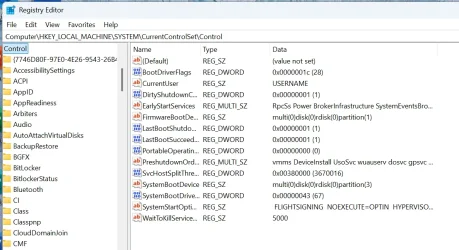
2) clone to the external device
3) boot the external device
4) customize to your hearts content. Add other windows versions, other OS's (Linux distros), stand alone bootable software, WinPE system, etc.
To create from scratch simply on the external device create a decent size efi partition (I'd suggest of around 400mb - depending on the number of bootable systems you want the boot loader to handle, then create a number of partitions for your OS'es. Then install an initial windows system by booting a windows install device -->repair system .-->command mode. Then in diskpart assume Partition W for Windows and S for the EFI partition (formatted fat32)
(you can assign these letters for this process in diskpart by list vol and select the relevant volume with assign letter=<letter>
just run dism /Apply-Image /ImageFile:install.wim /Index:<nr of image -- usually 1> /ApplyDir:W:\
when that's run now cd W:\cd\Windows\system32, cd W, bcdboot W:\windows /s S: /f UEFI
before running the apply image ensure you have by cd command entered the directory where your install / boot.wim file is e.g cd c:\sources, cd c:
then reboot into the external device and you should see the Windows OOBE start up for the graphical part of the install as normal.
Really simple , useful and indespensible.
(note if you clone a windows system from this device back to your HDD remember to set the portable OS to '0' or Windows will think the internal disk is a USB device and will restrict all sorts of things !!!!
@KYHI
Loved your stuff in the past -- thanks -- but I think my way to do it is much better and easier now with current hardware - plus you don't have to spend any time on your own maintaining it other than just applying updates via WU for Windows or updates via the Linux package managers from the Linux distro sites. The main ones - Debian, ArchLinux,Fedora, Ubuntu, OpenSuse are all pretty good these days with stable offerings and reliable updates.
If you use the cloning method and it doesn't boot -- very rare - it's probably because there's no portable OS key in the registry. Simply boot a windows install disk and go through the steps to install just the bootloader (bcdboot) to the external device which will create the appropriate registry entry - and it will boot.
I'm also running a "trial 180 day version" of Windows 2025 LTSC server -- you can extend the trial up to 5 times so a nice long period !!! on this stick. I;ve also cloned the whole stick to a 2nd one (always good for backup) via a Linux simple DD command.
Cheers
jimbo