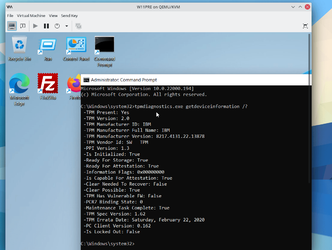- Local time
- 10:42 AM
- Posts
- 1,790
- OS
- Windows 11
NEVERMIND! DUH! I see the thread with the fix in it!
I tried to upgrade Windows 10 to Windows 11 on my gaming desktop which has an Asus ROG Crosshair VII Hero (WiFi) motherboard and Ryzen 7 3800XT CPU. I get the TPM 2.0 error. However, I was able to apply the Windows 11 image to a partition using dism and I am posting this from the same computer in Windows 11. I also just tried an in-place upgrade repair install and setup is complaining about TPM 2.0. Does anyone know a workaround that will let you run Windows 11 setup and bypass the check for TPM 2.0? I would really like to be able to upgrade, rather than have to do clean installs using the dism /apply-image method.
Thanks! And good to see all my TenForums friends here!
NEVERMIND! DUH! I see the thread with the fix in it!
I tried to upgrade Windows 10 to Windows 11 on my gaming desktop which has an Asus ROG Crosshair VII Hero (WiFi) motherboard and Ryzen 7 3800XT CPU. I get the TPM 2.0 error. However, I was able to apply the Windows 11 image to a partition using dism and I am posting this from the same computer in Windows 11. I also just tried an in-place upgrade repair install and setup is complaining about TPM 2.0. Does anyone know a workaround that will let you run Windows 11 setup and bypass the check for TPM 2.0? I would really like to be able to upgrade, rather than have to do clean installs using the dism /apply-image method.
Thanks! And good to see all my TenForums friends here!
NEVERMIND! DUH! I see the thread with the fix in it!
My Computers
System One System Two
-
- OS
- Windows 11
- Computer type
- PC/Desktop
- Manufacturer/Model
- Homebuilt
- CPU
- AMD Ryzen 7 3800XT
- Motherboard
- ASUS ROG Crosshair VII Hero (WiFi)
- Memory
- 32GB
- Graphics Card(s)
- EVGA GeForce GTX 1080 Ti
-
- Operating System
- Windows 11 Education
- Computer type
- Laptop
- Manufacturer/Model
- Dell Inspiron 7773
- CPU
- Intel i7-8550U
- Memory
- 32GB
- Graphics card(s)
- Nvidia Geforce MX150
- Sound Card
- Realtek
- Monitor(s) Displays
- 17"
- Screen Resolution
- 1920 x 1080
- Hard Drives
- Toshiba 512GB NVMe SSD
SK Hynix 512GB SATA SSD
- Internet Speed
- Fast!