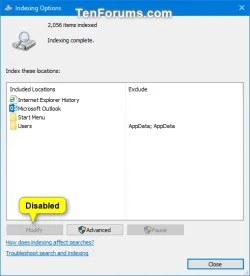I'm running Win 11 Pro build 26100 and it's patched and up to date as of today. The system was upgraded from Windows 10 months ago and before that the system has been in use for a few years.
The windows file search looks to be indexing files and working correctly however I went to exclude some some folders in my documents from the index however Indexing options is missing from the Start menu and control panel.
Going to windows search settings and clicking 'advanced indexing options' or 'customise search locations' does nothing. The Windows search troubleshooter is also unavailable.
What I have noticed in the Start menu is if I search for 'indexing options' and entry for @%SystemRoot%\System32\srchadmin.dll,-601#immutable1 appears but does nothing when clicked.
The srchadmin.dll is not on this machine so I've just copied it from another machine (same windows version and indexing options works) and when I do this the menu link above will launch indexing options however I can't click on modify or advanced to make any changes.
I've run sfc and dism scanhealth and it found no problems.
I've also done a repair install on the device but the search still doesn't work.
Windows search doesn't appear to be in group policy editor.
First off to check has this functionality been removed from Win 11?
Secondly does anyone know how I can get the functionality back?
The windows file search looks to be indexing files and working correctly however I went to exclude some some folders in my documents from the index however Indexing options is missing from the Start menu and control panel.
Going to windows search settings and clicking 'advanced indexing options' or 'customise search locations' does nothing. The Windows search troubleshooter is also unavailable.
What I have noticed in the Start menu is if I search for 'indexing options' and entry for @%SystemRoot%\System32\srchadmin.dll,-601#immutable1 appears but does nothing when clicked.
The srchadmin.dll is not on this machine so I've just copied it from another machine (same windows version and indexing options works) and when I do this the menu link above will launch indexing options however I can't click on modify or advanced to make any changes.
I've run sfc and dism scanhealth and it found no problems.
I've also done a repair install on the device but the search still doesn't work.
Windows search doesn't appear to be in group policy editor.
First off to check has this functionality been removed from Win 11?
Secondly does anyone know how I can get the functionality back?
- Windows Build/Version
- Win 11 Pro build 26100
My Computer
System One
-
- OS
- Windows 11
- Computer type
- Laptop