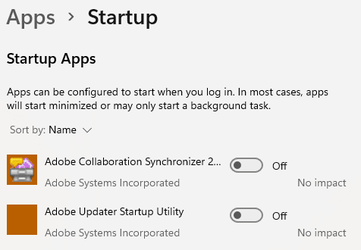Hello,
I have just upgraded Windows 10 to Windows 11. There is one irritating thing that has started happening since the upgrade - Word opens up when the computer comes out of sleep. This never happened on my Windows 10. Any ideas on hoe to prevent this happening?
Many thanks
I have just upgraded Windows 10 to Windows 11. There is one irritating thing that has started happening since the upgrade - Word opens up when the computer comes out of sleep. This never happened on my Windows 10. Any ideas on hoe to prevent this happening?
Many thanks
My Computer
System One
-
- OS
- Windows11
- Computer type
- PC/Desktop
- CPU
- Intel Core i7 8700 @ 3.20GHz 28 °C Coffee Lake 14nm Tec
- Motherboard
- Gigabyte Technology Co. Ltd. H370 HD3-CF (U3E1)
- Memory
- 16.0GB Dual-Channel DDR4 @ 1196MHz (16-16-16-39)
- Graphics Card(s)
- 2047MB NVIDIA GeForce GT 1030 (ASUStek Computer Inc)
- Sound Card
- Sound Blaster Z
- Monitor(s) Displays
- DELL P2214H
- Screen Resolution
- (1920x1080@60Hz)
- Hard Drives
- 465GB Crucial CT500MX500SSD1 (SATA (SSD))
3726GB Crucial CT4000MX500SSD1 (SATA (SSD))
3726GB Crucial CT4000MX500SSD1 (SATA (SSD))
- Other Info
- Windows 11 23H2 Build 22631.3447