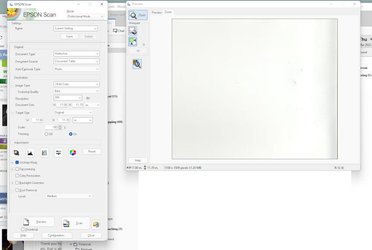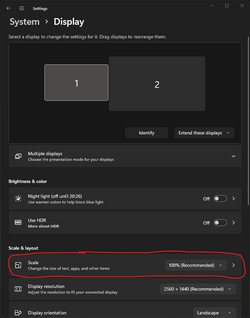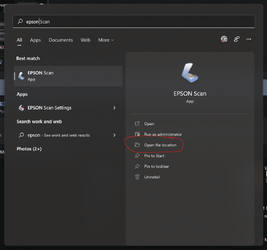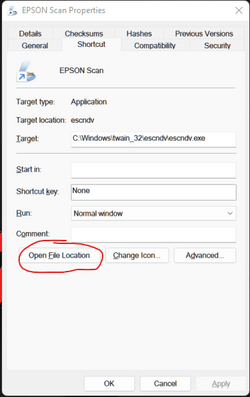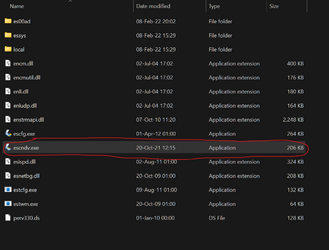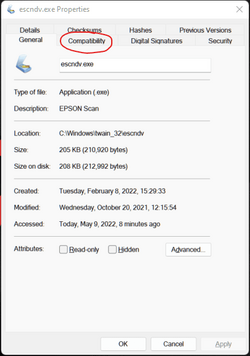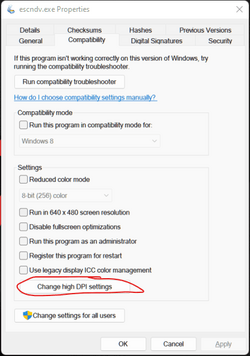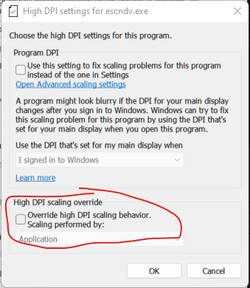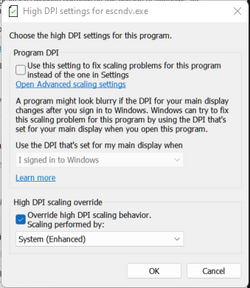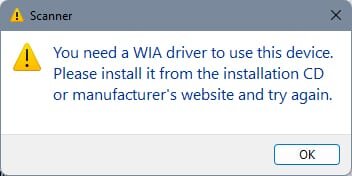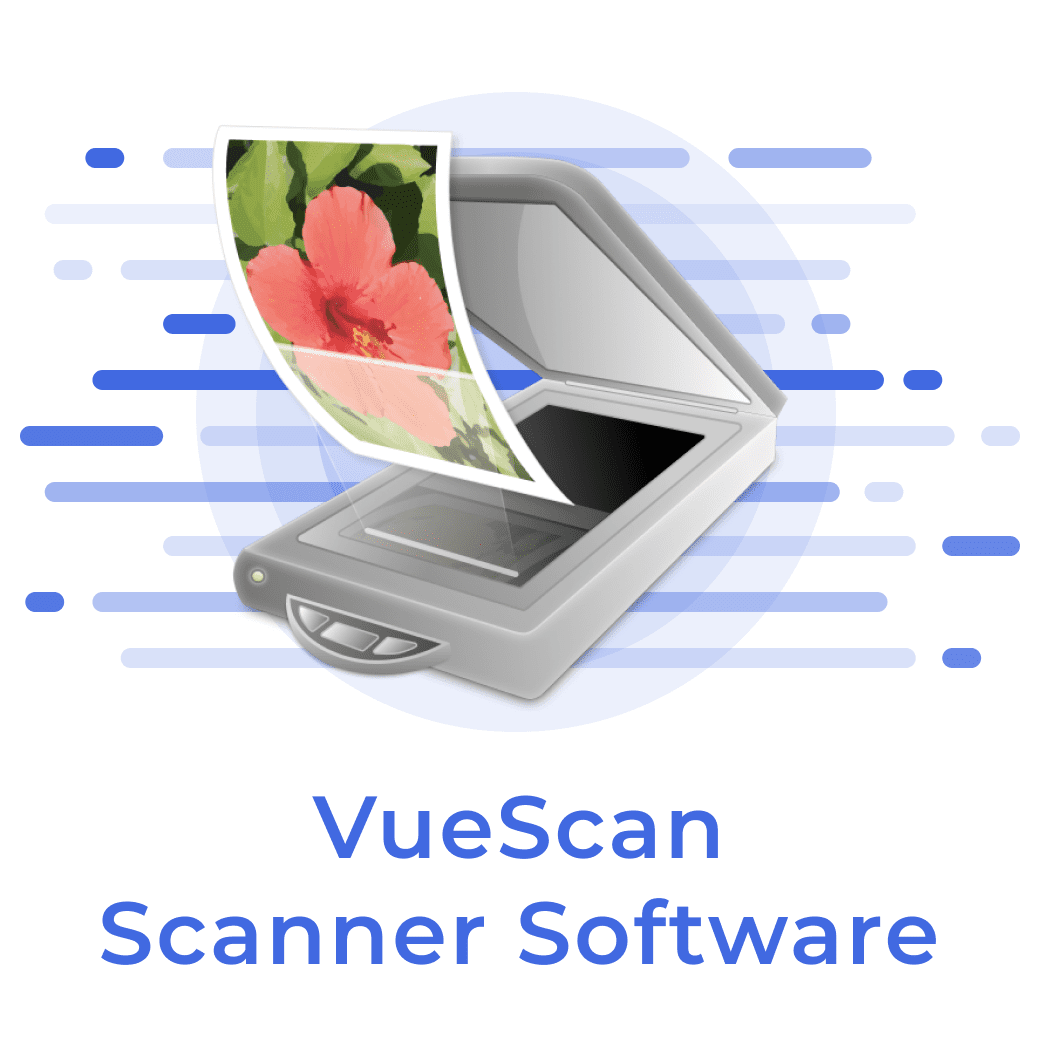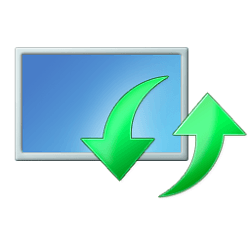ptartist
Well-known member
- Local time
- 5:53 PM
- Posts
- 19
- OS
- Windows 11
I am hoping for help with an older Epson GT 15000 wide format scanner software.
I have a valuable but ancient wide format scanner: Epson GT 15000.
I had this scanner working fine with a version of the Epson scan management software on my old PC under Windows 10 two days ago, but I have a new PC running Windows 11.
As I recall things changed in the scanner TWAIN world years ago, so original drivers & software were no longer compatible. I remember struggling to get a driver and scanner management software that provided a good interface to my scanner functionality, BUT I don't have any notes nor do I have recognizable downloads saved..
NOW: I installed the GT 15000 (TWAIN Driver and EPSON Scan Utility v3.04A) from EPSON. I see a low res interface to some familiar scanner settings, but I do not see a window or button to actually start a scan. The physical scanner start button does nothing.
UPDATE if I click on blank areas in this low res interface, more buttons & settings appear like magic, including functional Preview & Scan buttons! So this is working, but sadly the buttons disappear every time, and have to be resurrected! Not exactly how it should work...!
I found another scan software that also lets me run a scan with some minimal configuration options but it is very clumsy and wants to "import" the result to a folder with many required fields and no defaults that make sense. Barely usable, worse than "invisible" buttons.
Can anyone help, or suggest where to find help?
I have a valuable but ancient wide format scanner: Epson GT 15000.
I had this scanner working fine with a version of the Epson scan management software on my old PC under Windows 10 two days ago, but I have a new PC running Windows 11.
As I recall things changed in the scanner TWAIN world years ago, so original drivers & software were no longer compatible. I remember struggling to get a driver and scanner management software that provided a good interface to my scanner functionality, BUT I don't have any notes nor do I have recognizable downloads saved..
NOW: I installed the GT 15000 (TWAIN Driver and EPSON Scan Utility v3.04A) from EPSON. I see a low res interface to some familiar scanner settings, but I do not see a window or button to actually start a scan. The physical scanner start button does nothing.
UPDATE if I click on blank areas in this low res interface, more buttons & settings appear like magic, including functional Preview & Scan buttons! So this is working, but sadly the buttons disappear every time, and have to be resurrected! Not exactly how it should work...!
I found another scan software that also lets me run a scan with some minimal configuration options but it is very clumsy and wants to "import" the result to a folder with many required fields and no defaults that make sense. Barely usable, worse than "invisible" buttons.
Can anyone help, or suggest where to find help?
- Windows Build/Version
- Windows Home 22000.556
Last edited:
My Computer
System One
-
- OS
- Windows 11
- Computer type
- PC/Desktop
- Manufacturer/Model
- Dell XPS 8940
- CPU
- 11th Gen Intel(R) Core(TM) i7-11700 @ 2.50GHz 2.50 GH
- Memory
- 16 GB
- Graphics Card(s)
- NVIDIA gEfORCE gtx 1660
- Monitor(s) Displays
- DELL U2412M
- Hard Drives
- Two Seagate ST2000DM001-1ER164
- PSU
- 500W PSU
- Keyboard
- Microsoft Natural Ergonomic 4000
- Internet Speed
- Barely adequate ;-(
- Browser
- Firefox
- Antivirus
- Whatever...
- Other Info
- Used to know something about computers, but that was a long time ago... now I just want them to work better!