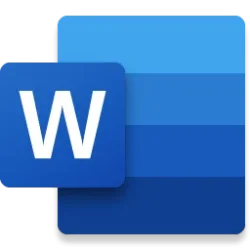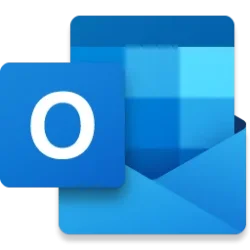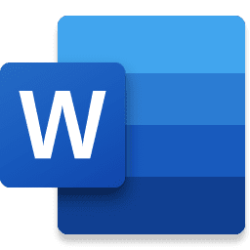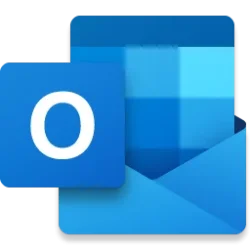Microsoft 365 Insider Blog:
Hey there, Microsoft 365 Insiders! We are Deepika Dhupar, a Product Designer, and Harshit Jain, a Product Manager, on the Word team. We are excited to let you know that you can now access and convert PDFs into editable Word documents directly on your iPhone and iPad.
Turn PDFs into editable documents in Word for iOS
There are around 2.5 trillion PDFs in circulation across the web and mobile platforms. Despite being a preferred method of sharing information, managing them can be chaotic. You often need to switch between various applications to view, edit, sign, print, or transform PDFs, resulting in a fragmented user experience, increased expenses, and potential security vulnerabilities.To address these issues and enhance document management, we’re making it easy to access and convert PDFs into editable Word documents directly on your iPhone and iPad.
How it works
1. On your iPhone and iPad, open a PDF using the Files app, select the Share icon in the bottom left corner of the screen, and then tap Open in Word.
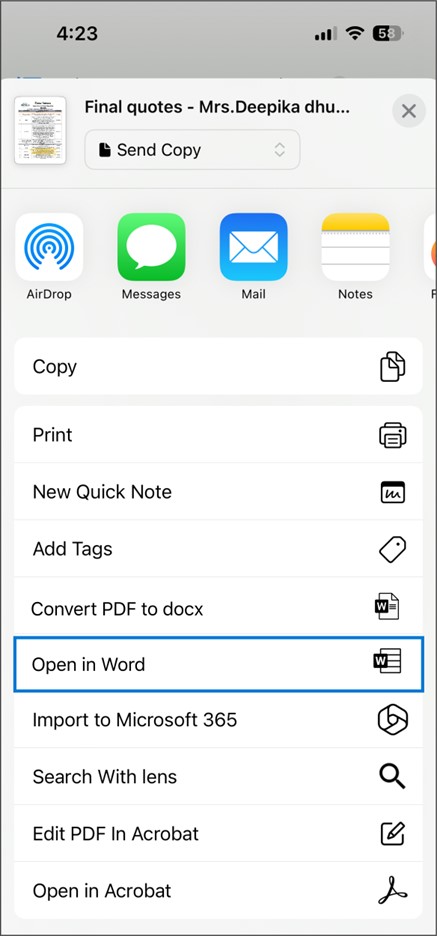
2. To find specific content in the PDF, tap the Search icon in the toolbar at the top of the screen, enter the text you are looking for, and then tap search.
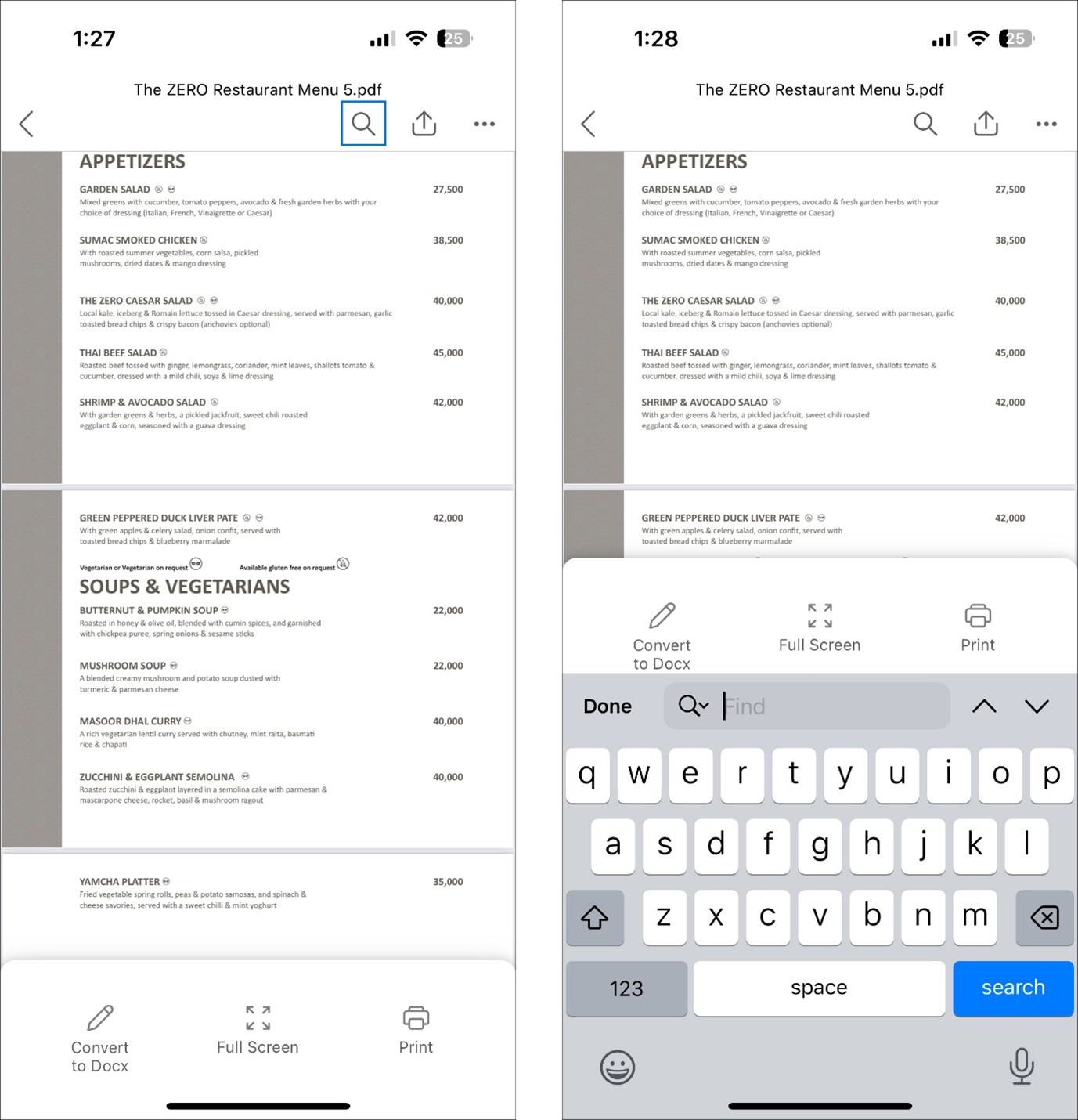
3. To convert the PDF to a fully editable Word document, tap Convert to Docx at the bottom of the screen.
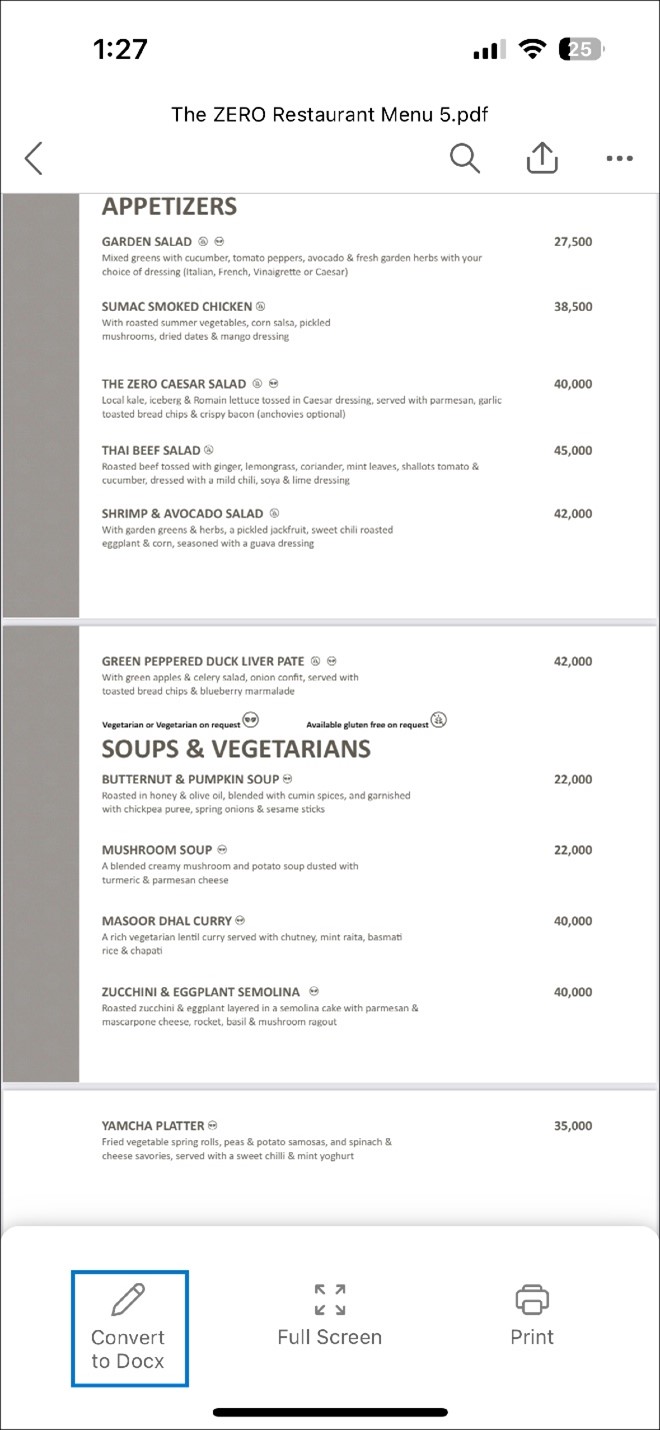
4. To save the PDF to the cloud and access it from anywhere, tap the More menu (three horizontal dots) at the top right corner of the screen, tap Save As, tap the cloud location you want, and then click Save.
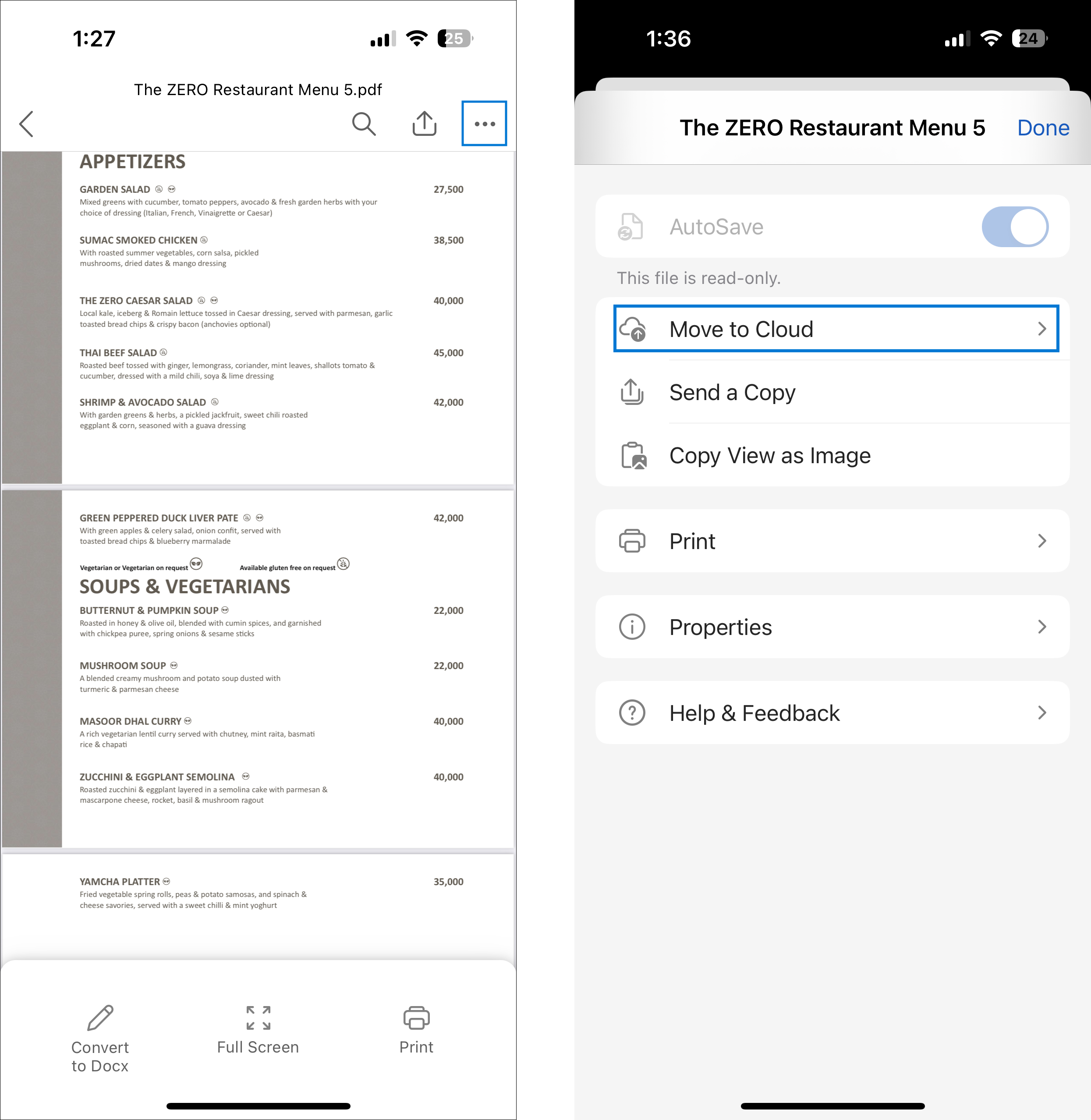
5. To share the PDF with others, tap the Share icon on the top bar, add the email address of the person you want to share this PDF with, and tap Send.
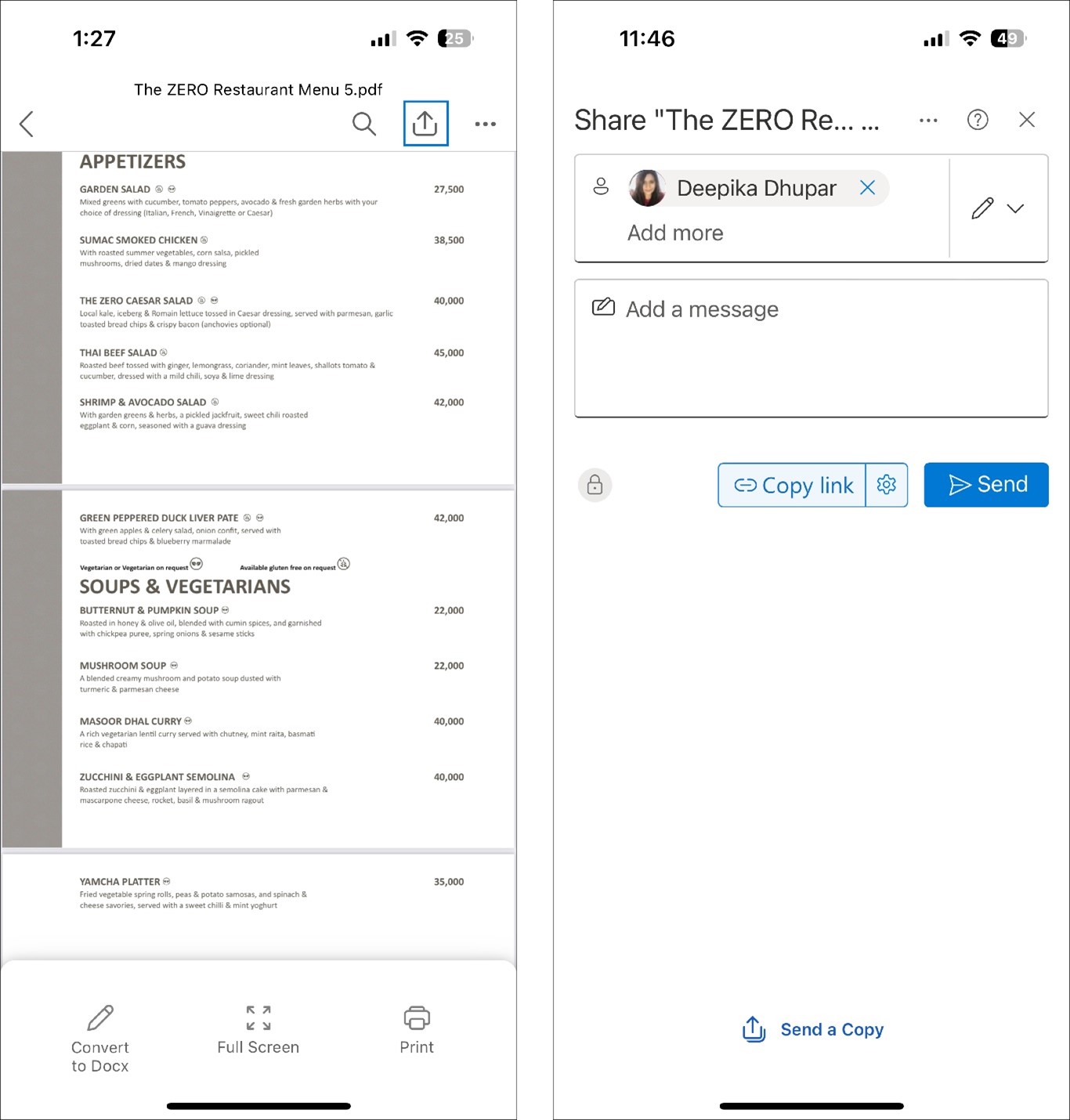
Availability
This feature is available to Microsoft 365 Insiders running Version 2.86 (Build 24051517) or later.Feedback
We want to hear from you! To submit your thoughts on this feature, tap your profile photo, and then tap Help & Feedback > Tell Us What You Like or Tell Us What Can Be Better. Source:

Microsoft 365 Insiders
Become an Insider: be one of the first to explore new Microsoft 365 features for you and your business.