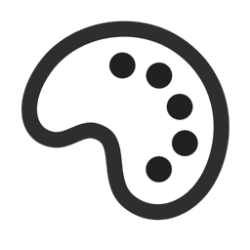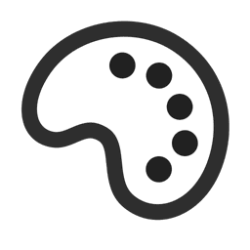- Local time
- 3:09 AM
- Posts
- 184
- OS
- Windows 11 27898
Im trying to setup the Accent Color, vut have the taskbar / start menu be a different color from eachother. this appears to be possible with this reg key:
using the reg key to change accent color also changes the taskbar / startmenu color, even though "StartColorMenu" is present.
is it possible to have the taskbar / start menu be a different color other than the chosen accent color? i tried to use the "StartColorMenu" reg key but "AccentPalette" overrides it.
heres a picture of what i mean
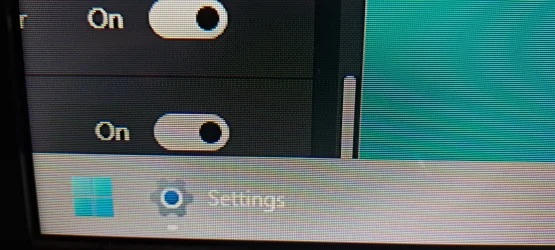
i want to keep the grey taskbar / startmenu, but have the two on buttons and the little line under Settings be a different color, like blue for example. but it chooses what AccentPalette is set to instead of what StartColorMenu is set to.
in the picture, i have AccentPalette on light grey just to get the windows 95/98 look as close as possible in the meantime. but this forces the on buttons and line under Settings to be grey too.
it should let me make the taskbar / start menu light grey with StartColorMenu, and then choose AccentPalette color to change the on buttons, but thats not possible.
here is the whole script

 github.com
github.com
Code:
reg add "HKCU\Software\Microsoft\Windows\CurrentVersion\Explorer\Accent" /v "StartColorMenu" /t REG_DWORD /d "0xffc3c3c3" /f
reg add "HKCU\Software\Microsoft\Windows\DWM" /v "StartColorMenu" /t REG_DWORD /d "0xffc3c3c3" /f
reg add "HKCU\Software\Microsoft\Windows\CurrentVersion\Themes\Personalize" /v "StartColorMenu" /t REG_DWORD /d "0xffc3c3c3" /fusing the reg key to change accent color also changes the taskbar / startmenu color, even though "StartColorMenu" is present.
Code:
reg add "HKCU\Software\Microsoft\Windows\CurrentVersion\Explorer\Accent" /v "AccentPalette" /t REG_BINARY /d "bce7f10099c6dd005a8dbe004577af00365e9400233e72000c194a0088179800" /f
reg add "HKCU\Software\Microsoft\Windows\DWM" /v "AccentPalette" /t REG_BINARY /d "bce7f10099c6dd005a8dbe004577af00365e9400233e72000c194a0088179800" /f
reg add "HKCU\Software\Microsoft\Windows\CurrentVersion\Themes\Personalize" /v "AccentPalette" /t REG_BINARY /d "bce7f10099c6dd005a8dbe004577af00365e9400233e72000c194a0088179800" /fis it possible to have the taskbar / start menu be a different color other than the chosen accent color? i tried to use the "StartColorMenu" reg key but "AccentPalette" overrides it.
heres a picture of what i mean
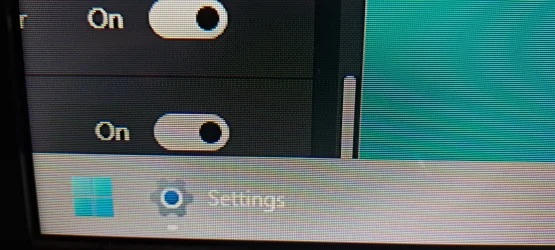
i want to keep the grey taskbar / startmenu, but have the two on buttons and the little line under Settings be a different color, like blue for example. but it chooses what AccentPalette is set to instead of what StartColorMenu is set to.
in the picture, i have AccentPalette on light grey just to get the windows 95/98 look as close as possible in the meantime. but this forces the on buttons and line under Settings to be grey too.
it should let me make the taskbar / start menu light grey with StartColorMenu, and then choose AccentPalette color to change the on buttons, but thats not possible.
here is the whole script
windows11-scripts/AccentColor.bat at main · shoober420/windows11-scripts
Windows 11 Scripts. Contribute to shoober420/windows11-scripts development by creating an account on GitHub.
My Computer
System One
-
- OS
- Windows 11 27898
- Computer type
- PC/Desktop
- CPU
- Intel i7 7700 @4.0ghz
- Memory
- 64gb DDR4
- Graphics Card(s)
- Radeon RX 5500 XT
- Other Info
- https://www.github.com/shoober420