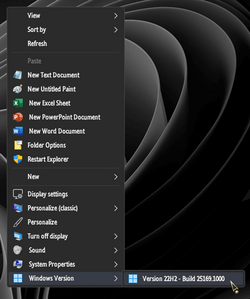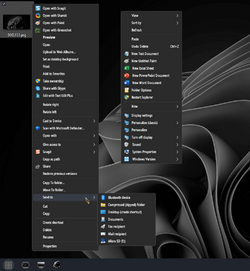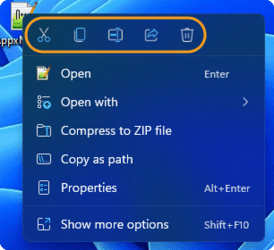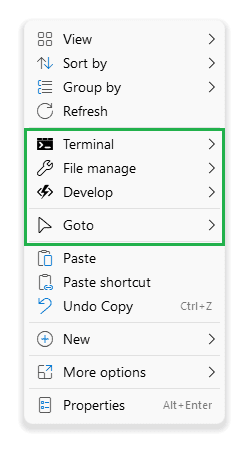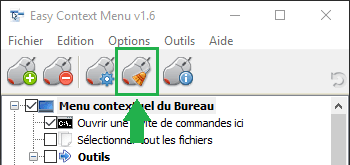Naw! One or the other! Not both! Too messy! Preferably the classic!
The new one but...! If it becomes like (less space between items and narrower):
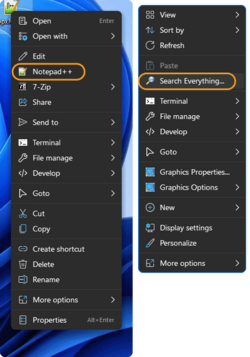
To be honest, I'm growing quite weary of jumping through hoops in an effort to preserve what was once functional and familiar!
I feel like a fecking dolphin at SeaWorld!!!
I had the classic one activated (by registry tweak/trick). About three months ago, I decided to switch to the new one (new Menu) and practice getting used to it (because of our unknown UI's future). I am dying to bring NP++ (portable), Everything (portable) and 7Z to the new Menu, by asking their authors. All say they would consider that whenever they switch to Win 11! Just Igor (7Z author) had a significant answer (thanks to him from here for his great app with its great UI). They (the Shell app's authors) did the exact thing I need, see SS above (my new right click menu), I love it. What this tiny (portable ) app did for me? But I don't use it!!
Thanks a lot for sharing this nice discovery.


I am glad it works for you. If you like you can consider reading this full (somehow) Q&A about new Menu (adding Code to the Right Click):
The new Windows 11 context menu uses IExplorerCommand + app identity for app integration. Identity is established for unpackaged Win32 like VS Code using Sparse Manifests. A sample can be found her...

github.com
It's good to note that it's a portable app, working on every OS (W7 > W11).
That's the reason I don't use it (Shell). It's an app and has to be work as an BG process. It doesn't implement in Registry and doesn't work as an OS patch, it works as an app. I like it to be part of OS. I appreciate their work. That's great. I love it (its UI).
I guess it's more a commercial purpuse.
The new skin given to File Explorer is precisely what justifies the existence of Windows 11, to impose the TPM 2.0 chips.
Less than 2 years ago, Microsoft's plan was to call the OS simply "Windows", on which you can install whatever is compatible with your hardware. And we could hope for a wider personalization.
But all that smells too much of Linux, and therefore very bad for keeping business monopolies.
Money, money, money.
Exactly! You can read more about those limitations (the same link above). It seems, Microsoft has decided to make UI personalization more limited, and implements its democracy!
They work Binary like their OS. Every morning there are just two options in front of them:
1- If the last night everything was good, then everything in our OS design (OS Core and UI) will go well as before. We take care of Win 11 forever.
2- If the last night nothing was good, then we will destroy everything, and will start again (OS core and UI). We will develop Win 12, 13, Win N …
Yeah, $ is everything and everywhere (except my pocket and wallet, they are under my rug)! HP & MS, Lenovo & MS, AMD & MS, Adobe & MS partnership. The HW companies have to sell more, how?! The recent one (Adobe & MS) had a huge impact on Adobe apps' function on Win 11 (they were terrible, and they've got more terrible now, specifically Photoshop, I don't know if you are aware of it or not, the RAM issue, there are massive complaints about that on Adobe forum, and just guess what are they advising?! They say upgrade your HW!!!)
Perhaps your question has alresdy been a request in
ExplorerPatcher. (Forum's
thread / GitHub
closed issues &
discussions).
Otherwise you could submit it to the
Shell 1.6 developers (GitHub
issues).
Many thanks

. I have already read it. I am not a fan of ExplorerPatcher.
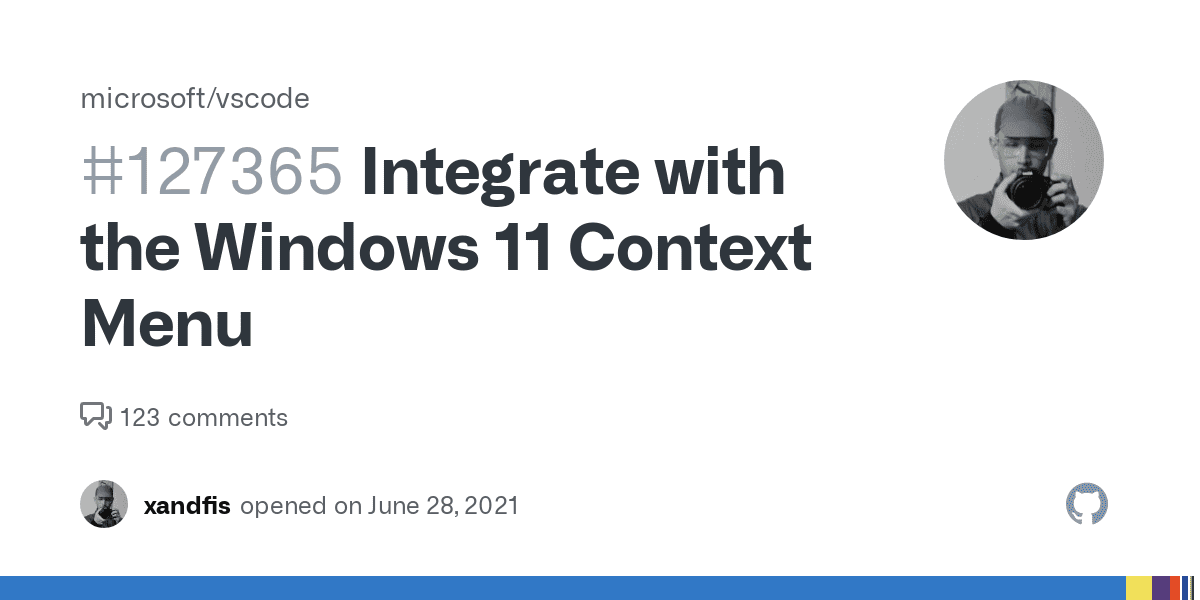
 github.com
github.com
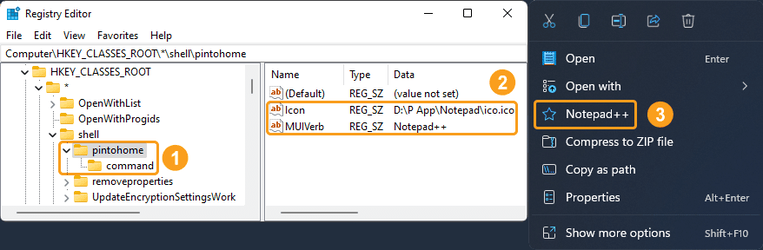
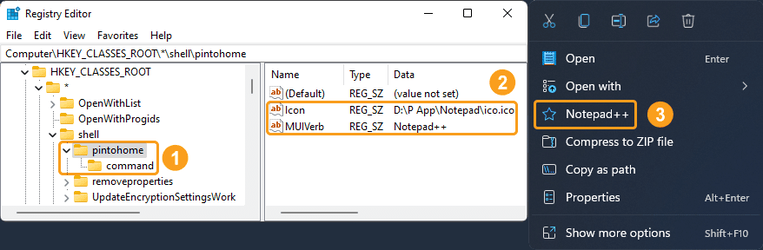

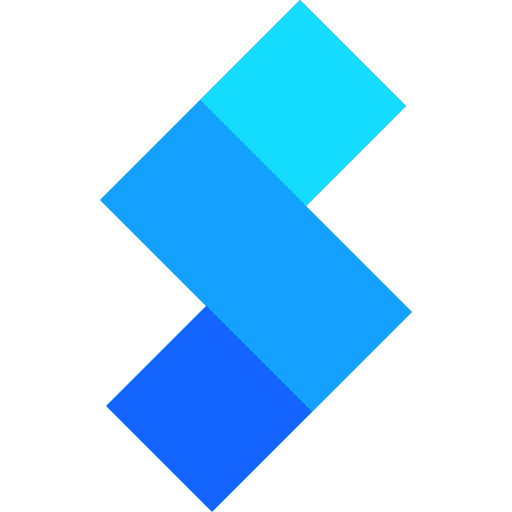
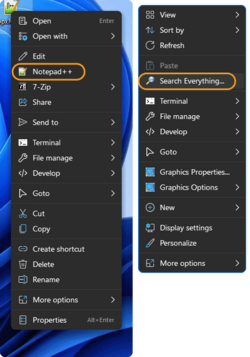
 I am glad it works for you. If you like you can consider reading this full (somehow) Q&A about new Menu (adding Code to the Right Click):
I am glad it works for you. If you like you can consider reading this full (somehow) Q&A about new Menu (adding Code to the Right Click):