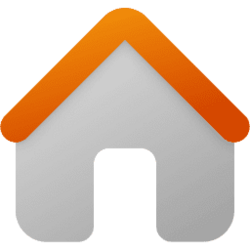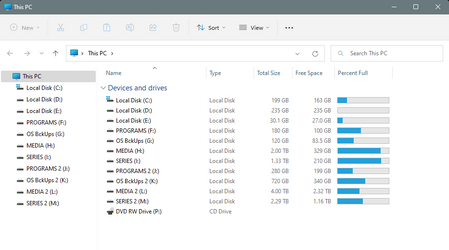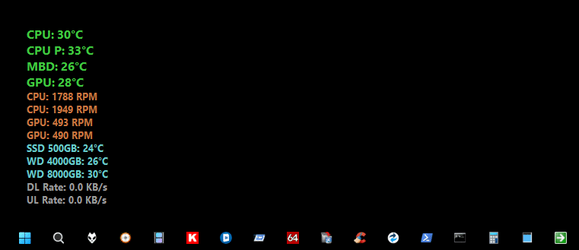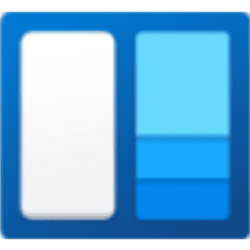This tutorial will show you how to add or remove Home in the navigation pane of File Explorer for all users in Windows 11.
Quick access in the navigation pane of File Explorer (Win+E) allows you to quickly access and view your pinned locations, frequent folders, and recent files from one location in Quick Access.
Starting with Windows 11 build 22593, Quick access is now called Home. The name Quick access has been repurposed for the pinned/frequent Folders section and Pinned files is now called Favorites to align with Office and OneDrive. Recent and pinned files displayed in Home are now searchable using the search box in File Explorer even if they are not local files, so you can find Office files recently shared with you.
- Quick access = Displays up to 13 folders that you pinned or frequently opened on the system.
- Favorites = Pinned files.
- Recent (Recent files) = Displays up to 25 files that you most recently opened.
You must be signed in as an administrator to add or remove Home in the navigation pane.
Removing Home from the navigation pane will not clear the history of your frequent folders and recent files.
- Option One: Add or Remove Home in Navigation Pane of File Explorer except in Common Dialog Boxes
- Option Two: Completely Add or Remove Home in Navigation Pane of File Explorer
EXAMPLE: Home in navigation pane of File Explorer
This option will not remove Home from the older Open and Save as type common item dialog boxes.
You can manually change the places bar items in common dialog boxes to remove Home from them though.
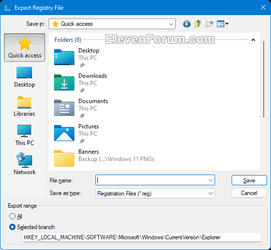
1 Do step 2 (add) or step 3 (remove) below for what you would like to do.
This is the default setting.
(Contents of REG file for reference)
Windows Registry Editor Version 5.00
[HKEY_LOCAL_MACHINE\SOFTWARE\Microsoft\Windows\CurrentVersion\Explorer]
"HubMode"=-
[HKEY_LOCAL_MACHINE\SOFTWARE\Microsoft\Windows\CurrentVersion\Explorer\Desktop\NameSpace_36354489\{f874310e-b6b7-47dc-bc84-b9e6b38f5903}]
@="CLSID_MSGraphHomeFolder"(Contents of REG file for reference)
Windows Registry Editor Version 5.00
[HKEY_LOCAL_MACHINE\SOFTWARE\Microsoft\Windows\CurrentVersion\Explorer]
"HubMode"=dword:00000001
[-HKEY_LOCAL_MACHINE\SOFTWARE\Microsoft\Windows\CurrentVersion\Explorer\Desktop\NameSpace_36354489\{f874310e-b6b7-47dc-bc84-b9e6b38f5903}]4 Save the .reg file to your desktop.
5 Double click/tap on the downloaded .reg file to merge it.
6 When prompted, click/tap on Run, Yes (UAC), Yes, and OK to approve the merge.
7 If File Explorer is open, close and reopen it to apply.
8 You can now delete the downloaded .reg file if you like.
This option will completely remove Home from all locations, but doing so will also disable the ability to drag and drop to the navigation pane.
This option will no longer work if you have the new File Explorer with tabs and navigation updates starting with Windows 11 build 25136 and build 22621.160.
1 Open Registry Editor (regedit.exe).
2 Navigate to the key location below in the left pane of Registry Editor. (see screenshot below)
3 Change the owner of the ShellFolder key in the left pane to be the Administrators group. (see screenshot below step 2)
4 Set permissions of the ShellFolder key in the left pane to "Allow" the Administrators group "Full control". (see screenshot below step 2)
5 In the right pane of the ShellFolder key, double click/tap on the Attributes DWORD to modify it. (see screenshot below step 2)
6 Do step 7 (remove) or step 8 (add) below for what you want.
This is the default setting.
9 Close Registry Editor.
10 Either restart the explorer process, sign out and sign in, or restart the computer to apply.
That's it,
Shawn Brink
- Move Home to Top or Bottom of Navigation Pane in Windows 11
- Add or Remove Pin to Quick access Context Menu in Windows 11
- Add or Remove Add to Favorites Context Menu in Windows 11
- Pin to Quick Access and Unpin from Quick Access in Windows 11
- Clear and Reset Quick Access Folders in Windows 11
- Turn On or Off Show all folders in Navigation Pane of File Explorer in Windows 11
- Change Folder to Open File Explorer to by Default in Windows 11
- Enable or Disable Recent Items in Start, Jump Lists, and File Explorer in Windows 11
- Add or Remove Quick Access in File Explorer Home in Windows 11
- Remove Quick Access Folders from Navigation Pane of File Explorer in Windows 11
- Add and Remove Favorites in File Explorer Home in Windows 11
- Add or Remove Recent Files in File Explorer Home in Windows 11
- Enable or Disable Show Files from Office.com in File Explorer Home in Windows 11