1 Yes. Here is a snip of QuickLaunch on my Windows 11 Taskbar.
View attachment 12121
2 I used the UndockingDisabled method to restore Taskbar Toolbar capabilities.
EnableUndockedTaskBar.reg
Code:
Windows Registry Editor Version 5.00
;This creates the UndockingDisabled entry to enable the Taskbar to show Taskbar Toolbars again
; Windows must be restarted for the change to take effect
[HKEY_LOCAL_MACHINE\SOFTWARE\Microsoft\Windows\CurrentVersion\Shell\Update\Packages]
"UndockingDisabled"=dword:00000001
I had found this method in
Change Taskbar to old form [#4, 20-21] - ElevenForum
One side-effect of the
UndockingDisabled method is that the Start button no longer does anything. It just sits there like a lemon. So you can either use an alternative method of enabling Taskbar Toolbars or you can, like me, use a Taskbar Toolbar to do that job [see para 4 below].
3 QuickLaunch is no longer offered in the list of ready-made Taskbar Toolbars
View attachment 12122
so I clicked on
New toolbar then browsed to
Code:
%UserProfile%\AppData\Roaming\Microsoft\Internet Explorer\Quick Launch
and selected it.
4 You can add, edit, remove Taskbar Toolbar shortcuts. I started off with a clean slate for my main one and built it up to hold all I need.
View attachment 12124
Taskbar Toolbars - Creating and naming, customising, moving - TenForums
5 I also did some other Taskbar-related changes. See
My Taskbar setup [post #6] - ElevenForum
Hollywood post #19 has warned that the next Cumulative update will affect Taskbar/SysTray icons under these conditions.
All the best,
Denis



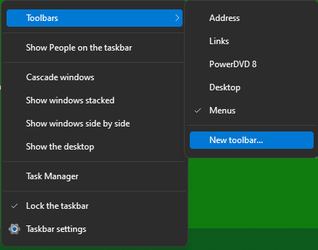
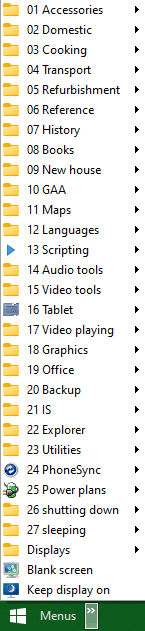

 !
!








