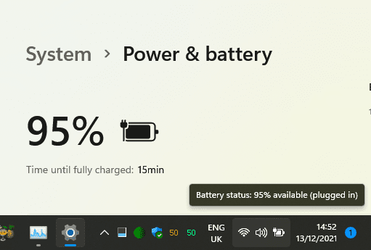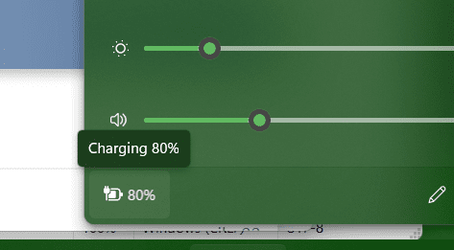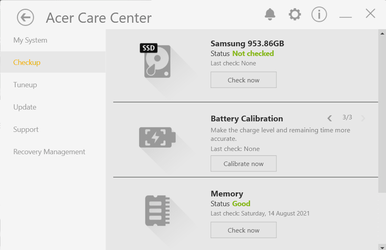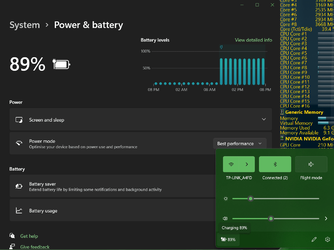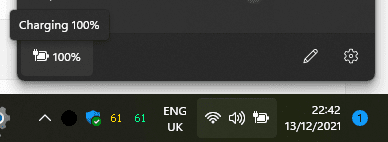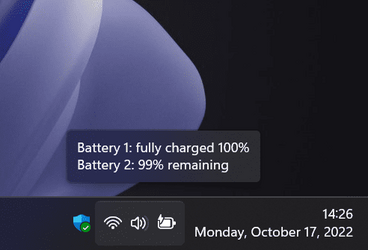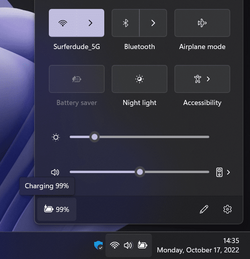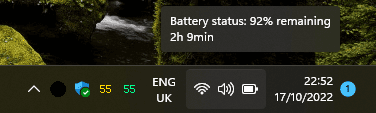- Local time
- 1:20 AM
- Posts
- 9,505
- Location
- The Lone Star State of Texas
- OS
- Windows 11 Pro 24H2 26100.4061
That guy @The-Hive knows his stuff! Glad that's all it was.
My Computers
System One System Two
-
- OS
- Windows 11 Pro 24H2 26100.4061
- Computer type
- PC/Desktop
- Manufacturer/Model
- Dell Optiplex 7080
- CPU
- i9-10900 10 core 20 threads
- Motherboard
- DELL 0J37VM
- Memory
- 32 gb
- Graphics Card(s)
- none-Intel UHD Graphics 630
- Sound Card
- Integrated Realtek
- Monitor(s) Displays
- Benq 27
- Screen Resolution
- 2560x1440
- Hard Drives
- 1tb Solidigm m.2 nvme+256gb SKHynix m.2 nvme /External drives 512gb Samsung m.2 sata+1tb Kingston m2.nvme+ 4gb Solidigm nvme
- PSU
- 500w
- Case
- MT
- Cooling
- Dell Premium
- Keyboard
- Logitech wired
- Mouse
- Logitech wireless
- Internet Speed
- so slow I'm too embarrassed to tell
- Browser
- #1 Edge #2 Firefox
- Antivirus
- Defender+MWB Premium
-
- Operating System
- Windows 11 Pro 24H2 26100.4061
- Computer type
- PC/Desktop
- Manufacturer/Model
- Beelink Mini PC SER5
- CPU
- AMD Ryzen 7 6800U
- Memory
- 32 gb
- Graphics card(s)
- integrated
- Sound Card
- integrated
- Monitor(s) Displays
- Benq 27
- Screen Resolution
- 2560x1440
- Hard Drives
- 1TB Crucial nvme
- Mouse
- Logitech wireless
- Keyboard
- Logitech wired
- Internet Speed
- still too embarrassed to tell
- Browser
- Firefox
- Antivirus
- Defender
- Other Info
- System 3 is non compliant Dell 9020 i7-4770/24gb ram Win11 PRO 26100.4061