Dell XPS 15 9520 laptop with windows 11 pro.
I notice there was a windows update on the bottom right and when I click on it, it was a dell firmware update on the bottom right and usually I either update it now or wait sometime later. However, when I went to click on shutdown, it didn't allow me to shutdown and required me to update the firmware and afterwards it would either shut down or restart... this is from the window start menu. So I chosed update and shut down as the option. After the dell firmware update was done, I noticed that it didn't shut down and I got the screen of
Bitlocker Enter the Recovery Key To get Going Again
The only options seem to be to enter this recovery key to get going again and then continue
or
Skip this drive?
I do believe I have my Bitlocker recovery key on a USB flash drive. So I could plug that USB flash drive in my other laptop... a chromebook to check out what the bitlocker recovery key is? T
Can someone tell me what I should do right now? The thing is I did not back anything up on my laptop. How do I make sure my computer does not get wiped? It's late at night right now so I'm going to leave my laptop on all night on this screen.
My options seem to be
1. Enter the Bitlocker recovery key and click continue
2. Click on skip this drive
3. Power off my laptop manually by clicking on the power button and then clicking it again to power it on? If I do that... will it ask me for my bitlocker pin?
Normally when I power on my laptop, I first enter my Bitlocker pin and then my windows 11 password to get in my laptop.
Now in this situation, if I enter the recovery key and then click continue... will that bring me to my screen like normal with everything I have there? Or would it be completely wiped? I don't think I ever had this happen before after a windows update. I think I had a similar screen message like this a while back when I just powered on the laptop but I believe it was an older XPS laptop.
When it was doing the BIOS update, it did mention the BIOS update was done successfully. However, I remember when it restarted, I saw some message that said TPM couldn't be found or something like that?
Then I got this screen of enter the recovery key to get going again.
I notice there was a windows update on the bottom right and when I click on it, it was a dell firmware update on the bottom right and usually I either update it now or wait sometime later. However, when I went to click on shutdown, it didn't allow me to shutdown and required me to update the firmware and afterwards it would either shut down or restart... this is from the window start menu. So I chosed update and shut down as the option. After the dell firmware update was done, I noticed that it didn't shut down and I got the screen of
Bitlocker Enter the Recovery Key To get Going Again
The only options seem to be to enter this recovery key to get going again and then continue
or
Skip this drive?
I do believe I have my Bitlocker recovery key on a USB flash drive. So I could plug that USB flash drive in my other laptop... a chromebook to check out what the bitlocker recovery key is? T
Can someone tell me what I should do right now? The thing is I did not back anything up on my laptop. How do I make sure my computer does not get wiped? It's late at night right now so I'm going to leave my laptop on all night on this screen.
My options seem to be
1. Enter the Bitlocker recovery key and click continue
2. Click on skip this drive
3. Power off my laptop manually by clicking on the power button and then clicking it again to power it on? If I do that... will it ask me for my bitlocker pin?
Normally when I power on my laptop, I first enter my Bitlocker pin and then my windows 11 password to get in my laptop.
Now in this situation, if I enter the recovery key and then click continue... will that bring me to my screen like normal with everything I have there? Or would it be completely wiped? I don't think I ever had this happen before after a windows update. I think I had a similar screen message like this a while back when I just powered on the laptop but I believe it was an older XPS laptop.
When it was doing the BIOS update, it did mention the BIOS update was done successfully. However, I remember when it restarted, I saw some message that said TPM couldn't be found or something like that?
Then I got this screen of enter the recovery key to get going again.
My Computer
System One
-
- OS
- Windows 11 Pro