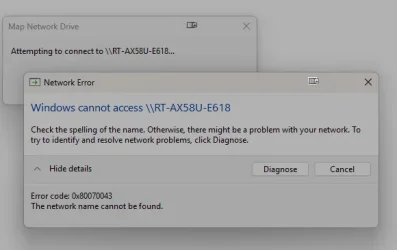- Local time
- 2:31 PM
- Posts
- 14,772
- Location
- Gold Coast, Australia
- OS
- Windows 11 Pro 23H2 Build 22631.5624
Run both these commands in PowerShell,
Set-SmbClientConfiguration -RequireSecuritySignature $false
Set-SmbClientConfiguration -RequireSecuritySignature $false
They’re identicle commands.
My Computers
System One System Two
-
- OS
- Windows 11 Pro 23H2 Build 22631.5624
- Computer type
- PC/Desktop
- Manufacturer/Model
- Sin-built
- CPU
- Intel(R) Core(TM) i7-4770K CPU @ 3.50GHz (4th Gen?)
- Motherboard
- ASUS ROG Maximus VI Formula
- Memory
- 32.0 GB of I forget and the box is in storage.
- Graphics Card(s)
- Gigabyte nVidia GeForce GTX 1660 Super OC 6GB
- Sound Card
- Onboard
- Monitor(s) Displays
- 5 x LG 25MS500-B - 1 x 24MK430H-B - 1 x Wacom Pro 22" Tablet
- Screen Resolution
- All over the place
- Hard Drives
- Too many to list.
OS on Samsung 1TB 870 QVO SATA
- PSU
- Silverstone 1500
- Case
- NZXT Phantom 820 Full-Tower Case
- Cooling
- Noctua NH-D15 Elite Class Dual Tower CPU Cooler / 6 x EziDIY 120mm / 2 x Corsair 140mm somethings / 1 x 140mm Thermaltake something / 2 x 200mm Corsair.
- Keyboard
- Corsair K95 / Logitech diNovo Edge Wireless
- Mouse
- Logitech: G402 / G502 / Mx Masters / MX Air Cordless
- Internet Speed
- 1000/400Mbps
- Browser
- All sorts
- Antivirus
- Kaspersky Premium
- Other Info
- I’m on a horse.
-
- Operating System
- Windows 11 Pro 23H2 Build: 22631.4249
- Computer type
- Laptop
- Manufacturer/Model
- LENOVO Yoga 7i EVO OLED 14" Touchscreen i5 12 Core 16GB/512GB
- CPU
- Intel Core 12th Gen i5-1240P Processor (1.7 - 4.4GHz)
- Memory
- 16GB LPDDR5 RAM
- Graphics card(s)
- Intel Iris Xe Graphics Processor
- Sound Card
- Optimized with Dolby Atmos®
- Screen Resolution
- QHD 2880 x 1800 OLED
- Hard Drives
- M.2 512GB
- Antivirus
- Defender / Malwarebytes
- Other Info
- …still on a horse.