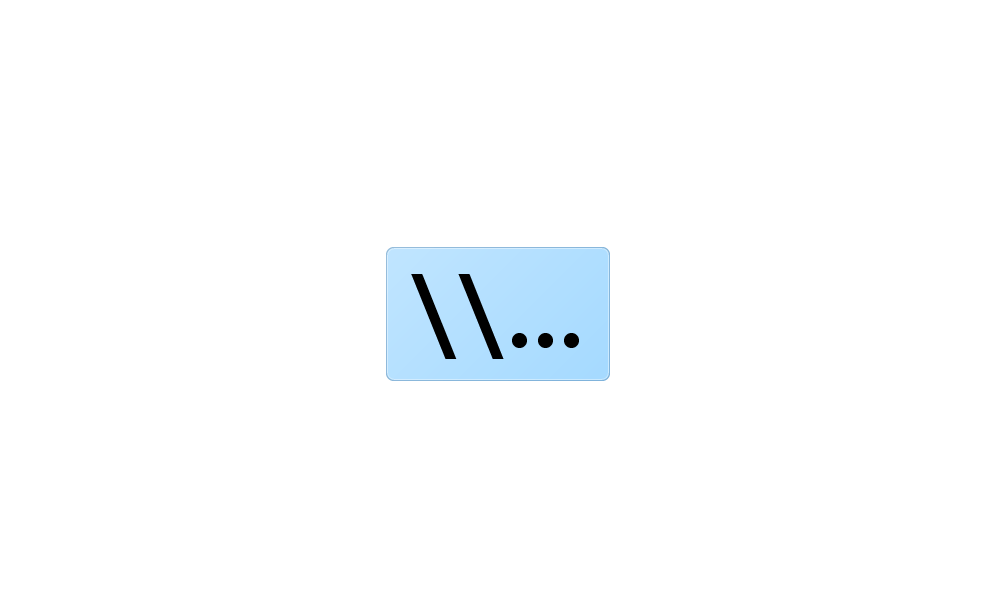I can select file(s) with the "Copy as path" function by the various methods, but when I try to paste it anywhere (internal, external, hosted storage), the "Paste" option is greyed out, and a manual "Ctrl-V" doesn't do anything either. All desired destination drives are not write protected, and there are no attribute restrictions on the desired source files.
- Windows Build/Version
- 22000.675
My Computer
System One
-
- OS
- Windows 11
- Computer type
- Laptop
- Manufacturer/Model
- HP Omen 17t-an100 CTO
- CPU
- Intel(R) Core(TM) i7-8750H CPU @ 2.20GHz 2.21 GHz
- Motherboard
- n/a
- Memory
- 32GB
- Graphics Card(s)
- NVIDIA GeForce GTX 1070
- Monitor(s) Displays
- Laptop Display: 17" 4K, (2x) external monitors: HP Z23i
- Screen Resolution
- 1920x1080
- Hard Drives
- HDD1: 250GB internal SSD (KXG50ZNV256G TOSHIBA)
HDD2: 2TB internal TOSHIBA MQ04ABD200