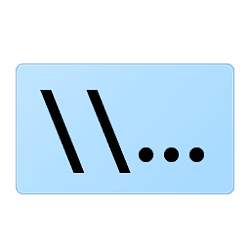Hi,
Been using Windows 11 for a couple of weeks and went to use the "copy path/copy as path" option from the context menu and was not able to locate it. I selected Shift as I did in Windows 10, but again it did not appear.
Is this option available in the build I am using or is this not yet enabled? Is there a wauy to enable it with the current build I am using?
Thanks
Greg
Been using Windows 11 for a couple of weeks and went to use the "copy path/copy as path" option from the context menu and was not able to locate it. I selected Shift as I did in Windows 10, but again it did not appear.
Is this option available in the build I am using or is this not yet enabled? Is there a wauy to enable it with the current build I am using?
Thanks
Greg
- Windows Build/Version
- Windows 11 21H2 build 22000.675
My Computer
System One
-
- OS
- Windows 11