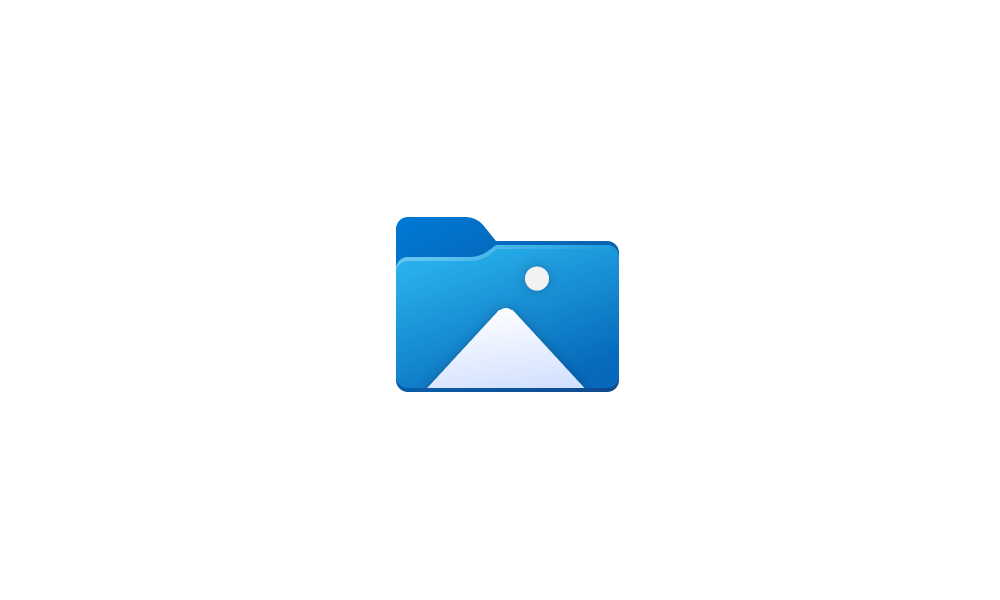bfollowell
Member
I just built a new computer and I've setup a dual-boot, both with Windows 11 Pro. One install is for normal computing, work, web surfing, whatever; basically anything I'm using my computer for that isn't gaming. The other is my gaming install and I will only install the bare minimum of apps and only things I need for gaming. I plan to keep that instance extremely lean, clean and organized. I pulled a spare 2 TB Samsung 970 Evo Plus out of my old computer and am going to use it as a bulk storage drive. I plan to move my user data folders there. My question is, can I have the user data folders from both Windows 11 installations point to the same location on this drive and share them between both installs? It would just be much cleaner if I could keep everything in one location, rather than having two documents folders, two pictures folders, two video folders, etc.
I should mention that I'm obviously not talking about AppData or any other more important system like directory. I speaking mainly of Documents, Downloads, Music, Pictures, Saved Games, Videos.
Thanks.
I should mention that I'm obviously not talking about AppData or any other more important system like directory. I speaking mainly of Documents, Downloads, Music, Pictures, Saved Games, Videos.
Thanks.
- Windows Build/Version
- Windows 11 Pro 23H2 22631.3085
Last edited:
My Computer
System One
-
- OS
- Windows 11
- Computer type
- PC/Desktop
- Manufacturer/Model
- Custom Build
- CPU
- I7-14700K
- Motherboard
- Asus ROG Strix Z790-H Gaming WIFI
- Memory
- G.Skill Trident Z5 RGB 32 GB (2 x 16 GB) DDR5-7200 CL34 Memory
- Graphics Card(s)
- ROG Strix GeForce RTX 4070 Ti SUPER 16GB GDDR6X OC Edition
- Sound Card
- Creative Sound BlasterX AE-5
- Monitor(s) Displays
- Asus PG279Q ROG Swift 27.0", Asus VW246H 24.0"
- Screen Resolution
- 2560x1440, 1920x1080
- Hard Drives
- Western Digital Black SN850X 1 TB M.2-2280 PCIe 4.0 X4 NVME Solid State Drive
Western Digital Black SN850X 2 TB M.2-2280 PCIe 4.0 X4 NVME Solid State Drive
Samsung 970 Evo Plus 2 TB M.2-2280 PCIe 3.0 X4 NVME Solid State Drive
Western Digital Blue 4 TB 3.5" 5400 RPM Internal Hard Drive
- PSU
- Cooler Master MWE Gold 850 - V2 850 W 80+ Gold
- Case
- Antec P20C ARGB
- Cooling
- NZXT Kraken Elite 360 RGB AIO CPU Cooler
- Keyboard
- Logitech G710 Plus Wired Gaming Keyboard
- Mouse
- Logitech G602 Wireless Optical Gaming Mouse
- Internet Speed
- 500Mbps
- Browser
- Firefox/Chrome
- Antivirus
- Norton