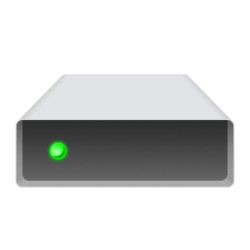This tutorial will show you how to change the icon of a drive to any icon for your account or all users in Windows 10 and Windows 11.
A drive icon is a graphical representation of a drive in File Explorer > This PC.
Windows will use a default icon for a drive based on what type of drive it is, such as a network drive, mapped drive, USB drive, internal drive, external drive, DVD drive, Windows drive, etc...
If you like, you can use your own custom icon for a drive instead of the default icon assigned to the drive by Windows.
- Option One: Change Icon of Drive for Current User in Registry Editor
- Option Two: Change Icon of Drive for All Users in Registry Editor
- Option Three: Change Icon of Drive using autorun.inf File
EXAMPLE: Default and custom icon for connected USB drive
It is recommended to use Option Three instead for removable drives since their drive letters could change.
1 Open Registry Editor (regedit).
2 Navigate to the registry key below in the left pane of Registry Editor. (see screenshot below)
If you do not have the Applications key, then right click on the Classes key, click/tap on New, click/tap on Key, type Applications for the key name, and press Enter to create it.
If you do not have the Explorer.exe key, then right click on the Applications key, click/tap on New, click/tap on Key, type Explorer.exe for the key name, and press Enter to create it.
If you do not have the Drives key, then right click on the Explorer.exe key, click/tap on New, click/tap on Key, type Drives, and press Enter to create it.
3 Right click on the Drives key, click/tap on New, click/tap on Key, type the capitalized drive letter (ex: "F") of the drive you want to change the icon of, and press Enter. (see screenshot above and below)
If you already have a drive letter sub key (ex: "F") for this drive letter (ex: "F") under the Drives key, then skip this step and go to step 4 instead.
If you ever change the drive letter of this drive, you will need to rename this drive letter sub key (ex: "F") to match the new drive letter.
To undo this, you would delete the drive letter sub key (ex: "F") for the drive, click/tap on Yes to confirm, and go to step 7.
4 Right click on the drive letter sub key (ex: "F") under the Drives key, click/tap on New, click/tap on Key, type DefaultIcon, and press Enter. (see screenshot below)
If you already have a DefaultIcon sub key under this drive letter key (ex: "F"), then skip this step and go to step 5 instead.
5 In the right pane of the DefaultIcon key, double click/tap on the (Default) string value to modify it. (see screenshot above)
6 Type the full path wrapped in quotes of the .ico file you want to use as the icon for this drive letter, and click/tap on OK. (see screenshot below)
7 You can now close Registry Editor if you like. (see screenshot below)
8 If File Explorer is currently open, close and reopen File Explorer (Win+E) to apply.
You must be signed in as an administrator to use this option.
It is recommended to use Option Three instead for removable drives since their drive letters could change.
This option will override Option One.
1 Perform the following steps to save the icon file into the C:\Windows folder: (see screenshots below)
- Open File Explorer (Win+E).
- Copy and paste the .ico file you want to use into the C:\Windows folder.
- Click/tap on Continue to approve.
- Close File Explorer.
2 Open Registry Editor (regedit).
3 Navigate to the registry key below in the left pane of Registry Editor. (see screenshot below)
If you do not have the DriveIcons key, then right click on the Explorer key, click/tap on New, click/tap on Key, type DriveIcons for the key name, and press Enter to create it.
4 Right click on the DriveIcons key, click/tap on New, click/tap on Key, type the capitalized drive letter (ex: "F") of the drive you want to change the icon of, and press Enter. (see screenshot above and below)
If you already have a drive letter sub key (ex: "F") for this drive letter (ex: "F") under the DriveIcons key, then skip this step and go to step 5 instead.
If you ever change the drive letter of this drive, you will need to rename this drive letter sub key (ex: "F") to match the new drive letter.
To undo this, you would delete the drive letter sub key (ex: "F") for the drive, click/tap on Yes to confirm, and go to step 8.
5 Right click on the drive letter sub key (ex: "F") under the DriveIcons key, click/tap on New, click/tap on Key, type DefaultIcon, and press Enter. (see screenshot below)
If you already have a DefaultIcon sub key under this drive letter key (ex: "F"), then skip this step and go to step 6 instead.
6 In the right pane of the DefaultIcon key, double click/tap on the (Default) string value to modify it. (see screenshot above)
7 Type the full path wrapped quotes of the .ico file you want to use as the icon of this drive, and click/tap on OK. (see screenshots below)
8 You can now close Registry Editor if you like. (see screenshot below)
9 If File Explorer is currently open, close and reopen File Explorer (Win+E) to apply.
This option is great to use for removable drives (ex: USB or SD Card) since the custom icon will be used on any PC it is connected to.
This option will override Option One and Option Two.
This option will not work for mapped network drives, but you can use Option One or Option Two instead.
You must be signed in as an administrator to use this option to change the Windows "C" drive icon.
1 Turn on show file name extensions in the ribbon.
2 Open the drive (ex: "F") you want to change the icon of in File Explorer > This PC.
3 Copy the .ico file (ex: "USB.ico") you want to use into the root directory of this drive. (see screenshot below)
4 Right click or press and hold on an empty space in the root directory of the drive, click/tap on New, and click/tap on Text Document. (see screenshot below)
If you already have a autorun.inf file in the root directory of this drive, then skip this step and go to step 6 instead.
If this is for the Windows C drive, you will not be able to directly create the autorun.inf file in the root directory of the Windows "C" drive. You will need to do steps 4, 5, 6, 7, and 8 on your desktop first, then move the autorun.inf to the root directory of the Windows C drive.
5 Rename the New Text Document.txt file to autorun.inf, and click/tap on Yes to confirm. (see screenshots below)
6 Open the autorun.inf file in the root directory of this drive to edit it in Notepad. (see screenshot below)
7 Enter the separate lines below into the autorun.inf file. (see screenshot below)
[autorun]
icon="<file name>.ico"If any of these lines already exist in the autorun.inf file, then you would only add or change the icon line for the .ico file you want to use instead.
Substitute <file name> in the icon line with the actual name of the .ico file from step 3.
To undo this, you could either delete the icon line and save, or delete the autorun.inf file.
8 When finished, click/tap on File on the menu bar, click/tap on Save, and close the opened autorun.inf file. (see screenshot below)
9 Restart the computer to apply.
If this is for a removable drive, then you could just disconnect and reconnect the drive to apply instead.
That's it,
Shawn Brink