This tutorial will show you how to change the icon of a library for your account in Windows 10 and Windows 11.
Windows 7 introduced libraries, which provide users with a single, coherent view of their files even when those files are stored in different locations. Libraries can be configured and organized by a user and a library can contain folders that are found on the user's computer and also folders that have been shared over a network. Libraries present a simpler view of the underlying storage system because, to the user, the files and folders in a library are displayed in one single view location, no matter where they are actually physically stored.
In File Explorer, users interact with libraries in ways similar to how they would interact with other folders. Libraries are built upon the legacy known folders (such as Camera Roll, Documents, Music, Pictures, Saved Pictures, and Videos), and these known folders are automatically included in the default libraries and set as the default save location.
References:

Windows Libraries - Win32 apps
Windows 7 introduces libraries, which provide users with a single, coherent view of their files even when those files are stored in different locations.
docs.microsoft.com

Windows Libraries
All about Windows Libraries, which are containers for users' content, such as Documents and Pictures.
docs.microsoft.com
You can change the the icon of a library to any custom icon you want.
Contents
- Option One: Change Icon of New Library in Properties
- Option Two: Change Icon of Library in Library Description schema file
EXAMPLE: Library default icons
1 Open Libraries in File Explorer (Win+E).
2 Perform one of the following actions: (see screenshots below)
- Select the new library you want to change the icon of, click/tap on the See more (3 dots) button on the command bar, and click/tap on Properties.
- Right click or press and hold on the new library you want to change the icon of, and click/tap on Properties.
3 Click/tap on Change library icon. (see screenshot below)
4 Perform the following actions: (see screenshots below)
- Click/tap on Browse.
- Navigate to and select the .ico file or file that contains the icon you want.
- Click/tap on Open.
- Click/tap on OK.
5 Click/tap on OK to apply. (see screenshot below)
1 Open the Notepad app.
2 Open the %AppData%\Microsoft\Windows\Libraries in File Explorer (Win+E).
3 Drag and drop the library (ex: Pictures) you want to change the icon of into Notepad. (see screenshots below)
4 Perform the following actions: (see screenshot below)
- Look for the <iconReference>imageres.dll,-1003</iconReference> type line in Notepad.
- Change the middle part (ex: "imageres.dll,-1003") in red with the full path of the .ico file you want to use.
You can also reference a .dll file with an added comma and number position of the icon in the .dll file. If you like, you can use the free program IconViewer to make knowing what the number position is.
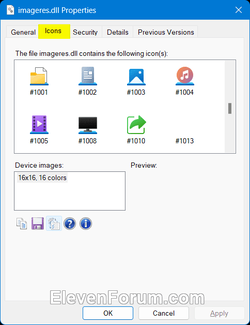
Default Library Icons:
Camera Roll = <iconReference>imageres.dll,-1003</iconReference>
Documents = <iconReference>imageres.dll,-1002</iconReference>
Music = <iconReference>imageres.dll,-1004</iconReference>
Pictures = <iconReference>imageres.dll,-1003</iconReference>
Recorded TV = <iconReference>imageres.dll,-1008</iconReference>
Saved Pictures = <iconReference>imageres.dll,-1003</iconReference>
Videos = <iconReference>imageres.dll,-1005</iconReference>
5 When finished, click/tap on File on the menu bar of Notepad, and click/tap on Save. (see screenshot below)
6 You can now close File Explorer and Notepad if you like.
That's it,
Shawn Brink
Related Tutorials
- Add or Remove Libraries in Navigation Pane of File Explorer in Windows 11
- Create New Library in Windows 11
- Include Folder or Drive in Library in Windows 11
- Remove Folder or Drive from Library in Windows 11
- Change Default Save Locations for Libraries in Windows 11
- Change Order of Library Locations in Windows 11
- Restore Default Settings of Library in Windows 11
Last edited:












