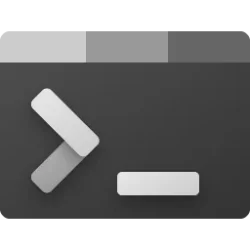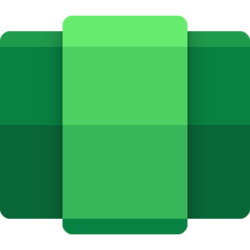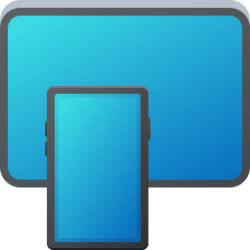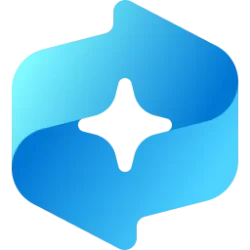This tutorial will show you how to change how much system memory to allocate to Windows Subsystem for Android (WSA) for your account in Windows 11.
Windows Subsystem for Android (WSA) enables your Windows 11 device to run Android apps available from the Amazon Appstore.
Starting with Windows Subsystem for Android (WSA) version 2304.40000.5.0, Microsoft added the ability to configure how much system memory to assign to Android.
Windows Subsystem for Android (WSA) is being deprecated beginning March 5, 2025
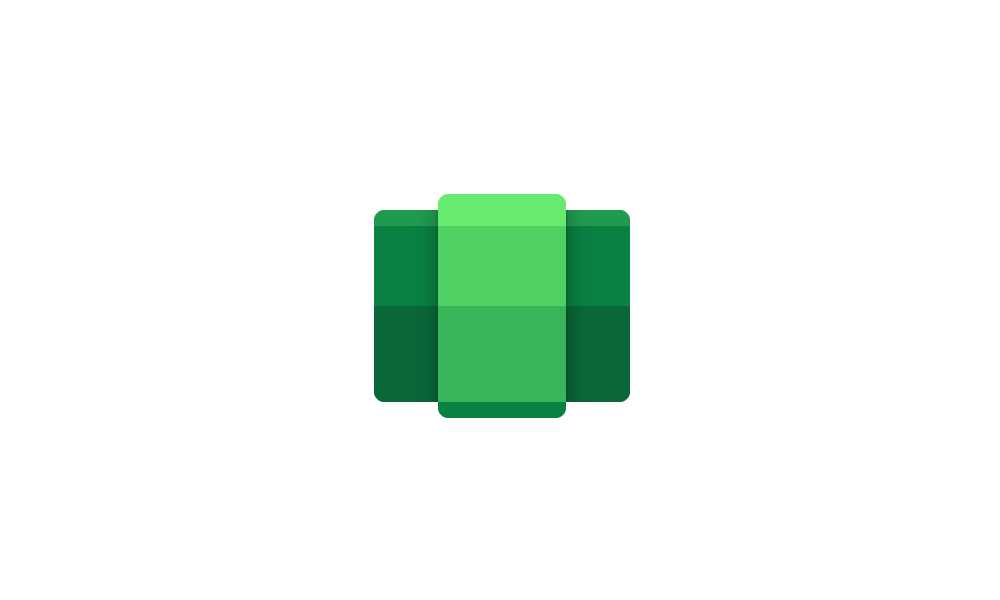
Windows Subsystem for Android (WSA) is being deprecated beginning March 5, 2025
Microsoft Learn: Microsoft is ending support for the Windows Subsystem for Android™️ (WSA). As a result, the Amazon Appstore on Windows and all applications and games dependent on WSA will no longer be supported beginning March 5, 2025. Until then, technical support will remain available to...
 www.elevenforum.com
www.elevenforum.com
Here's How:
1 Open the Windows Subsystem for Android
2 Click/tap on System on the left side of Windows Subsystem for Android
3 Click/tap on Memory and Performance to expand it open.
4 Under Memory allocation, select a Low, Default, High, or Custom size you want in the drop menu.
5 If you selected Custom, then type a memory size you want in megabytes (MB), and click/tap on Apply. (see screenshot below)
6 Click/tap on the Turn off button to Turn off Windows Subsystem for Android. Your memory allocation changes will be applied the next time your start WSA. (see screenshot below)

Restart Windows Subsystem for Android (WSA) in Windows 11
This tutorial will show you how to restart the Windows Subsystem for Android (WSA) for your account in Windows 11. Windows Subsystem for Android (WSA) enables your Windows 11 device to run Android apps available from the Amazon Appstore. You can restart the Windows Subsystem for Android to...
 www.elevenforum.com
www.elevenforum.com
That's it,
Shawn Brink
Last edited: