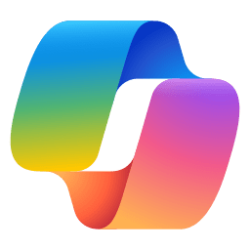This tutorial will show you how to change the language used by Voice Access for your account in Windows 11.
Voice access is a new feature in Windows 11 that enables everyone, including people with mobility disabilities, to control their PC and author text using only their voice and without an internet connection. For example, you can open and switch between apps, browse the web, and read and author email using your voice.
When you turn on voice access for the first time, you are prompted to download voice access language files to be used by on-device speech recognition.
Voice access is currently available in English in the following dialects - English - US, English - UK, English - India, English - New Zealand, English - Canada, English - Australia, English - Ireland.
Once the language files have been downloaded, voice access works regardless of your internet connection status.
You can switch to a different language at any time from Voice Access Settings > Languages.
Here's How:
1 Turn on Voice Access.
2 Click/tap on the Settings (gear) icon on the voice access toolbar at the top of the screen. (see screenshot below)
3 Click/tap on Languages.
4 Under Ready to use, click/tap on an installed language you want Voice Access to use by default.
The language with a dot in front of it is the current default language selected to be used by Voice Access.
That's it,
Shawn Brink
Last edited: