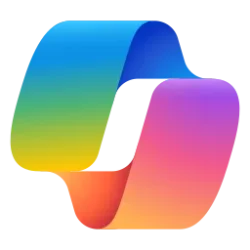This tutorial will show you how to change Android app and Windows app window focus behavior for Windows Subsystem for Android (WSA) for your account in Windows 11.
Windows Subsystem for Android (WSA) enables your Windows 11 device to run Android apps available from the Amazon Appstore.
You can change the window focus behavior to be either cooperative (default) or independent between Android and Windows apps in WSA settings.
- Cooperative = Only one Windows app or Android app has window focus. The last Android app used will lose focus when you switch to a Windows app.
- Independent = Window focus is independently maintained by Windows 11 and the WSA Subsystem. This means an Android app and a Windows app can be in focus at the same time.
Windows Subsystem for Android (WSA) is being deprecated beginning March 5, 2025
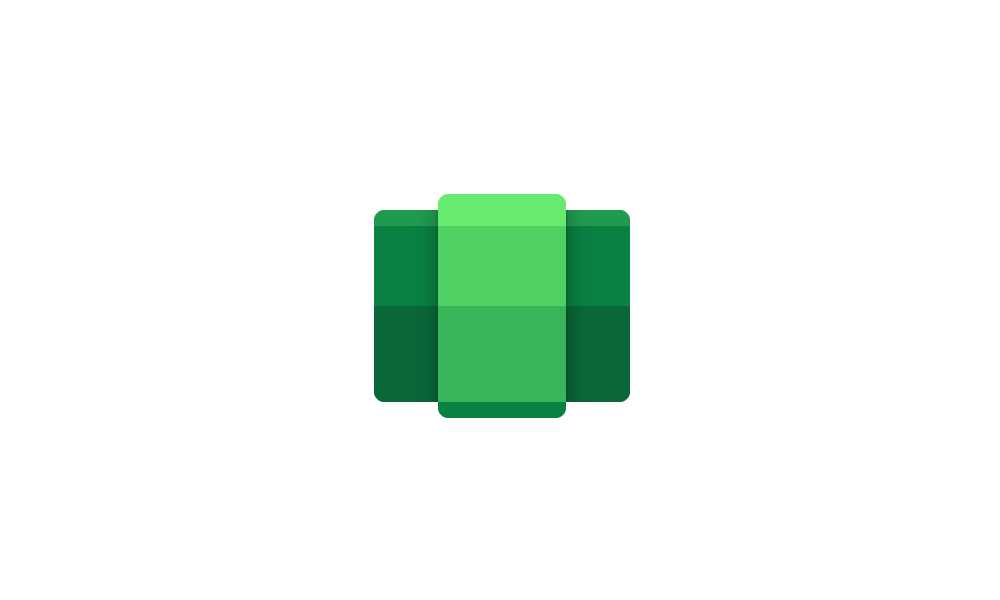
Windows Subsystem for Android (WSA) is being deprecated beginning March 5, 2025
Microsoft Learn: Microsoft is ending support for the Windows Subsystem for Android™️ (WSA). As a result, the Amazon Appstore on Windows and all applications and games dependent on WSA will no longer be supported beginning March 5, 2025. Until then, technical support will remain available to...
 www.elevenforum.com
www.elevenforum.com
Here's How:
1 Open the Windows Subsystem for Android app from Start > All apps.
2 Click/tap on Advanced settings on the left side of Windows Subsystem for Android Settings. (see screenshot below)
3 Click/tap on Windows focus to expand it open.
4 Select (dot) Cooperative (default) or Independent for what you want.
5 You can now close the Windows Subsystem for Android settings window if you like.
That's it,
Shawn Brink
Last edited: