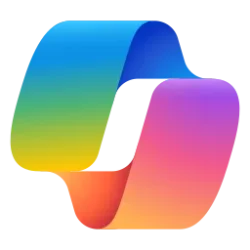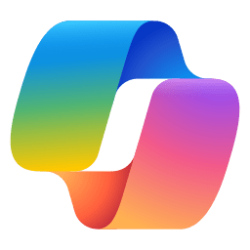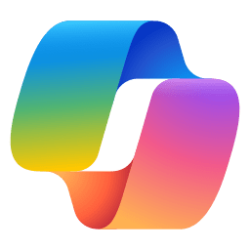This tutorial will show you how to change the zoom level in the Copilot app for your account in Windows 10 and Windows 11.
Microsoft Copilot is an AI-powered digital assistant designed to help you with a range of tasks and activities.
When you sign in to Copilot with your Microsoft account Copilot uses your Microsoft account to provide personalized assistance and access by default to a wide range of features. For example, saving and syncing your Copilot chat history on all devices you sign in to Copilot with the same Microsoft account.
You can change the zoom level in the Copilot app in increments between 25% to 500%.
Contents
- Option One: Change Zoom Level in Copilot app using Keyboard Shortcut
- Option Two: Change Zoom Level in Copilot app using Scroll Wheel
- Option Three: Change Zoom Level in Copilot app from Settings in Copilot
- Option Four: Change Zoom Level in Copilot app from Zoom button in Copilot
1 Open the Copilot app on Windows 10 and Windows 11.
2 Press the Ctrl + - (minus) OR Ctrl + + (plus) keys to cycle between the zoom levels (25%, 33%, 50%, 67%, 75%, 80%, 90%, 100%, 110%, 125%, 150%, 175%, 200%, 250%, 300%, 400%, or 500%).
You can press the Ctrl + 0 (zero) keys to reset the zoom level to default 100%.
1 Open the Copilot app on Windows 10 and Windows 11.
2 Press and hold the Ctrl key, and scroll the wheel up (zoom in +) or down (zoom out -) to cycle between the zoom levels (25%, 33%, 50%, 67%, 75%, 80%, 90%, 100%, 110%, 125%, 150%, 175%, 200%, 250%, 300%, 400%, or 500%).
You can press the Ctrl + 0 (zero) keys to reset the zoom level to default 100%.
Starting with the Copilot app (version 1.24112.123.0 and higher) rolling out to all Insider channels, this option is no longer available.
1 Open the Copilot app on Windows 10 and Windows 11.
2 Click/tap on the Settings and more (Alt+F) (3 dots) button on the toolbar, and click/tap on More tools. (see screenshot below)
3 Under Zoom, click/tap on - (minus) or + (plus) to cycle between the zoom levels (25%, 33%, 50%, 67%, 75%, 80%, 90%, 100%, 110%, 125%, 150%, 175%, 200%, 250%, 300%, 400%, or 500%).
You can press the Ctrl + 0 (zero) keys to reset the zoom level to default 100%.
Starting with the Copilot app (version 1.24112.123.0 and higher) rolling out to all Insider channels, this option is no longer available.
The Zoom button on the toolbar in the Copilot app will only be available when the current zoom level is not at the default 100%.
1 Click/tap on the Zoom button on the toolbar in the Copilot app. (see screenshot below)
2 Click/tap on - (minus) or + (plus) to cycle between the zoom levels (25%, 33%, 50%, 67%, 75%, 80%, 90%, 100%, 110%, 125%, 150%, 175%, 200%, 250%, 300%, 400%, or 500%).
You can click/tap on the Reset button to reset the zoom level to default 100%.
That's it,
Shawn Brink
Last edited: