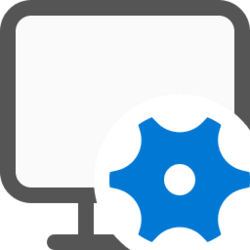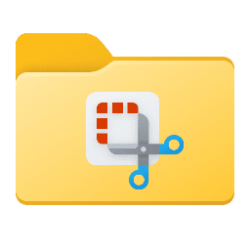This tutorial will show you how to clear and reset the thumbnail cache for your account in Windows 10 and Windows 11.
Windows keeps a copy of all your picture, video, and document thumbnails in a cache so they can be reused to quickly display when you open a folder instead of having to manually scan and slowly load them each time.
The thumbnail cache can sometimes become corrupted causing thumbnails to display incorrectly or distorted. When this happens, the thumbnail cache needs to be deleted to reset it and automatically recreate as needed.
The thumbnail cache .db files for each user is located in the hidden folder below.
%LocalAppData%\Microsoft\Windows\Explorer
(C:\Users\{user-name}\AppData\Local\Microsoft\Windows\Explorer)
Contents
- Option One: Clear and Reset Thumbnail Cache in Disk Cleanup
- Option Two: Clear and Reset Thumbnail Cache using BAT file
1 Open Disk Cleanup (cleanmgr.exe).
2 Select the Windows C: drive, and click/tap on OK. (see screenshot below)
3 Check the Thumbnails box, and click/tap on OK. (see screenshot below)
4 Click/tap on Delete Files to confirm. (see screenshot below)
5 When finished, restart the computer to fully apply.
1 Close and save anything that you are working on before proceeding. The next steps will involve restarting the explorer process.
2 Do step 3 or step 4 below for which .bat file you would like to use.
3 Use BAT file to Instantly Clear and Reset Thumbnail Cache without Details and Prompting
A) Click/tap on the download button below to download the file below.
Clear_and_Reset_Thumbnail_Cache.zip
Download
(Content of BAT file for reference)
Code:
@echo off
echo.
taskkill /f /im explorer.exe
timeout 2 /nobreak>nul
echo.
DEL /F /S /Q /A %LocalAppData%\Microsoft\Windows\Explorer\thumbcache_*.db
timeout 2 /nobreak>nul
start explorer.exeB) Save the ZIP file to your desktop.
C) Unblock the ZIP file.
D) Extract the BAT file from the ZIP file.
E) Run the BAT file.
F) You will now notice your screen flash as a command prompt opens and closes to kill the explorer process, delete your thumbnail cache, and restart the explorer process.
G) When finished, restart the computer to fully apply.
4 Use BAT file to Clear and Reset Thumbnail Cache with Details and Prompting
A) Click/tap on the download button below to download the file below.
Prompt_to_Clear_and_Reset_Thumbnail_Cache.zip
Download
(Content of BAT file for reference)
Code:
@echo off
echo.
echo The explorer process must be temporarily killed before resetting the thumbnail cache.
echo.
echo Please SAVE ALL OPEN WORK before continuing.
echo.
pause
echo.
taskkill /f /im explorer.exe
timeout 2 /nobreak>nul
echo.
DEL /F /S /Q /A %LocalAppData%\Microsoft\Windows\Explorer\thumbcache_*.db
timeout 2 /nobreak>nul
start explorer.exe
echo.
pauseB) Save the ZIP file to your desktop.
C) Unblock the ZIP file.
D) Extract the BAT file from the ZIP file.
E) Run the BAT file.
F) Follow the instructions in the command prompt to rebuild your thumbnail cache. (see screenshot below)
G) When finished, restart the computer to fully apply.
That's it,
Shawn Brink
Attachments
Last edited: