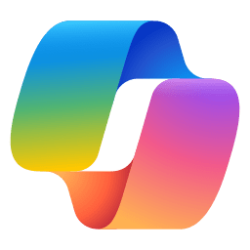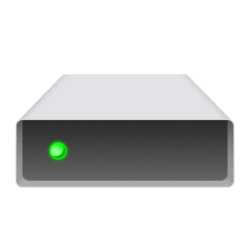This tutorial will show you how to reset all Local Group Policy Editor settings back to the default "Not configured" state in Windows 10 and Windows 11.
This will reset all group policies back to default whether they were configured in the Local Group Policy Editor or manually in Registry Editor.
The Local Group Policy Editor (gpedit.msc) is a Microsoft Management Console (MMC) snap-in that provides a single user interface through which all the the Computer Configuration and User Configuration settings of Local Group Policy objects can be managed.
The Local Group Policy Editor is only available in the Windows 10/11 Pro, Enterprise, and Education editions, but all policies can be manually configured using Registry Editor in any edition of Windows.
References:

Local Group Policy Editor
docs.microsoft.com

Resultant Set of Policy
docs.microsoft.com
You must be signed in as an administrator to reset all Local Group Policy Editor settings back to default.
This does not include Local Security Policy settings.
EXAMPLE: Local Group Policy Editor (gpedit.msc)
Here's How:
1 Click/tap on the Download button below to download the .bat file below.
Reset_Local_Group_Policy_to_default.bat
(Content of BAT file for reference)
Code:
RD /S /Q "%windir%\System32\GroupPolicyUsers"
RD /S /Q "%windir%\System32\GroupPolicy"
gpupdate /force
reg delete "HKCU\Software\Microsoft\Windows\CurrentVersion\Policies" /f
reg delete "HKCU\Software\Policies" /f
reg delete "HKLM\Software\Microsoft\Policies" /f
reg delete "HKLM\Software\Microsoft\Windows\CurrentVersion\Policies" /f
reg delete "HKLM\Software\Microsoft\Windows\CurrentVersion\WindowsStore\WindowsUpdate" /f
reg delete "HKLM\Software\Policies" /f
reg delete "HKLM\Software\WOW6432Node\Microsoft\Policies" /f
reg delete "HKLM\Software\WOW6432Node\Microsoft\Windows\CurrentVersion\Policies" /f
reg delete "HKLM\Software\WOW6432Node\Microsoft\Windows\CurrentVersion\WindowsStore\WindowsUpdate" /f
:: Restore Settings > Apps > Startup page
REG ADD HKLM\SOFTWARE\Microsoft\Windows\CurrentVersion\Policies\System /v SupportUwpStartupTasks /t REG_DWORD /d 1 /f
REG ADD HKLM\SOFTWARE\Microsoft\Windows\CurrentVersion\Policies\System /v EnableFullTrustStartupTasks /t REG_DWORD /d 2 /f
REG ADD HKLM\SOFTWARE\Microsoft\Windows\CurrentVersion\Policies\System /v EnableUwpStartupTasks /t REG_DWORD /d 2 /f
REG ADD HKLM\SOFTWARE\Microsoft\Windows\CurrentVersion\Policies\System /v SupportFullTrustStartupTasks /t REG_DWORD /d 1 /f2 Save the .bat file to your desktop.
3 Unblock the .bat file.
4 Right click on the downloaded .bat file, and click/tap on Run as administrator.
5 If prompted by UAC, click/tap on Yes to approve run as administrator.
6 When finished, restart the computer to fully apply.
That's it,
Shawn Brink
Attachments
Last edited: