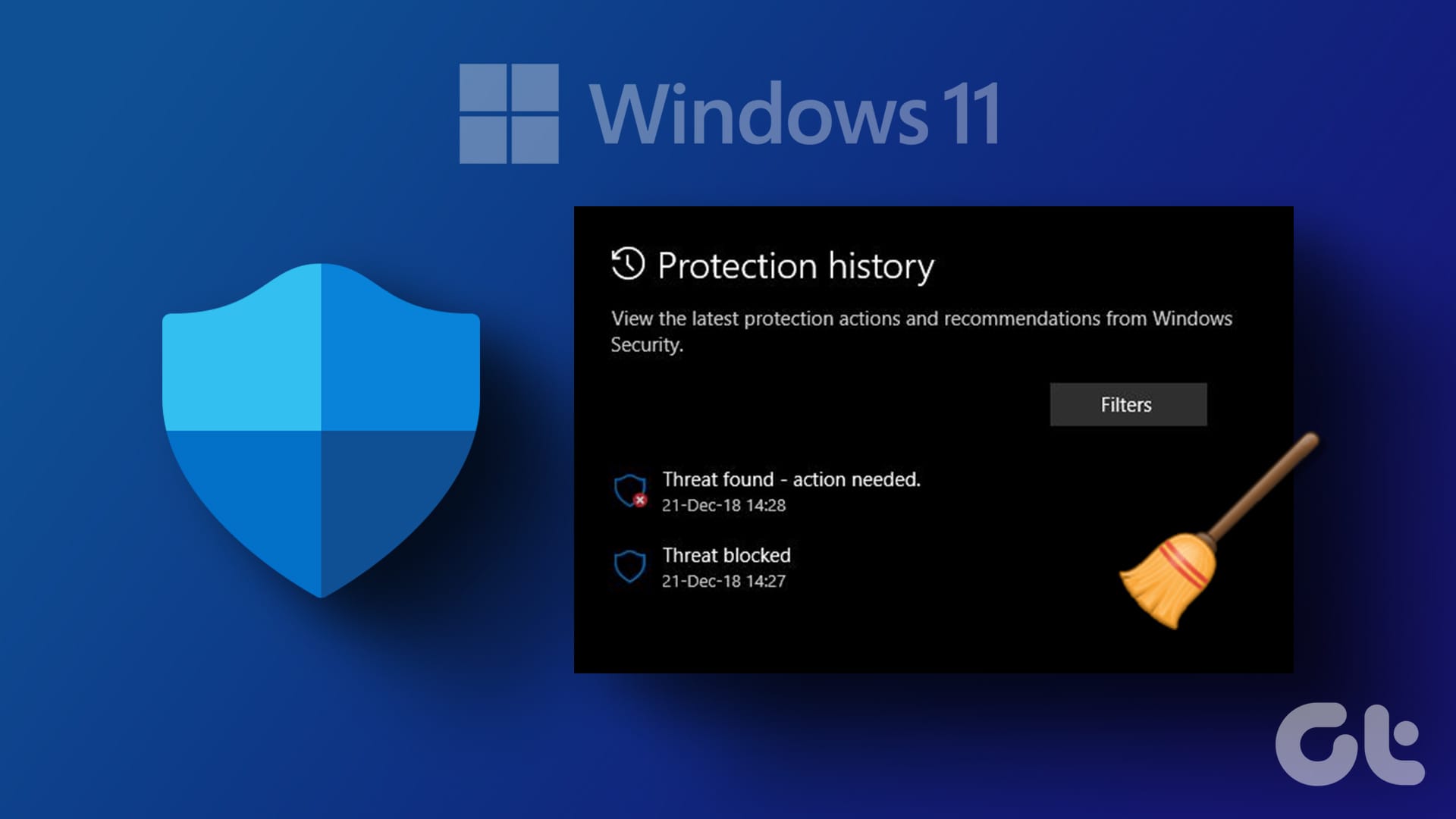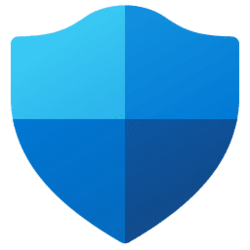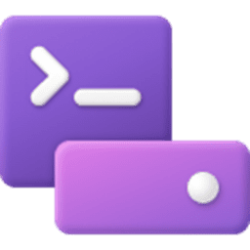This tutorial will show you how to manually clear Windows Security protection history in Windows 10 and Windows 11.
The Protection History page in the Windows Security app is where you can go to view recommendations and actions that Microsoft Defender Antivirus has taken on your behalf, Potentially Unwanted Apps that have been removed, or key services (ex: SmartScreen) that are turned off.
Protection History only retains events for 15 days by default, after which they will automatically be cleared from history.
Reference:
Protection History - Microsoft Support
The Protection History page in the Windows Security app is where you can go to view actions that Windows Security has taken on your behalf.
You must be signed in as an administrator to clear protection history.
Protection history events that require action will not get cleared until you take action for them.
EXAMPLE: Windows Security Protection History
Here's How:
1 Boot into Safe Mode.
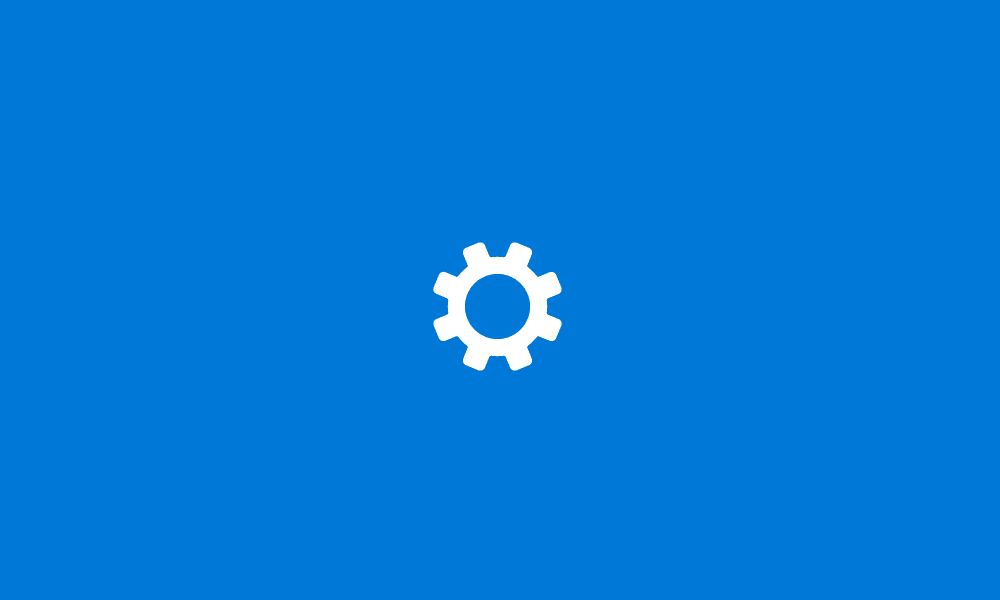
Boot to Safe Mode in Windows 11
This tutorial will show you how to boot Windows 11 into normal mode, Safe Mode, Safe Mode with Networking, or Safe Mode with Command Prompt. Safe mode starts Windows in a basic state, using a limited set of files and drivers. If a problem doesn't happen in safe mode, this means that default...
 www.elevenforum.com
www.elevenforum.com
2 Open File Explorer (Win+E).
3 Copy and paste the folder path location below into the address bar of File Explorer, and press Enter. (see screenshot below)
C:\ProgramData\Microsoft\Windows Defender\Scans\History4 Right click on the Service folder, and click/tap on Delete.
5 Close File Explorer.
6 Restart the computer to fully apply.
The Service folder will automatically get recreated, but will be empty with no history.
That's it,
Shawn Brink
Last edited: