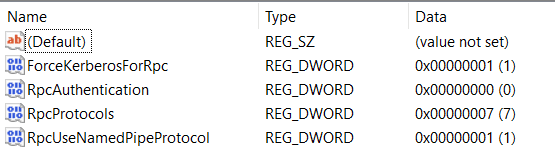A Windows 11 computer in our house, that used to be able to print on the household's one printer, no longer can.
The computer is an all-in-one, that suffered a damaged display. So we had the shop take everything - drive, CPU, wireless card, etc. - out of that unit, and swap into a new unit that had a good display.
Everything was fast and seamless; the browser's history and cookies and passwords are the same, no reconfiguration needed to connect to home wifi.
But a day after picking the computer up from the shop, I noticed there were no connected printers.
Went to add the printer - I've done it dozens of times with computers in the house - and it failed.
The printer - and, again, it worked with this computer before, and works with other Windows 11 computers we have - is USB connected to a Windows 10 computer.
From the Windows 11 computer, I go to the add a printer dialog and select a shared printer by name as shown in this image from the web:

Even when I select "Browse," it fails. Picking Browse, I can "see" the Windows 10 computer on the network. Clicking on that computer, I can "see" the printer, properly named. Clicking on that, it populates the correct name into the dialog.
But when I click "Next," I immediately get an error that "Windows couldn't connect to the printer."
From the Windows 11 computer, I have done all the "usual suspect" fix attempts:
The computer is an all-in-one, that suffered a damaged display. So we had the shop take everything - drive, CPU, wireless card, etc. - out of that unit, and swap into a new unit that had a good display.
Everything was fast and seamless; the browser's history and cookies and passwords are the same, no reconfiguration needed to connect to home wifi.
But a day after picking the computer up from the shop, I noticed there were no connected printers.
Went to add the printer - I've done it dozens of times with computers in the house - and it failed.
The printer - and, again, it worked with this computer before, and works with other Windows 11 computers we have - is USB connected to a Windows 10 computer.
From the Windows 11 computer, I go to the add a printer dialog and select a shared printer by name as shown in this image from the web:

Even when I select "Browse," it fails. Picking Browse, I can "see" the Windows 10 computer on the network. Clicking on that computer, I can "see" the printer, properly named. Clicking on that, it populates the correct name into the dialog.
But when I click "Next," I immediately get an error that "Windows couldn't connect to the printer."
From the Windows 11 computer, I have done all the "usual suspect" fix attempts:
- Run the printer troubleshooter
- Stopped and restarted the print spooler (which was running and on "automatic" start anyway)
- Tried something with the registry, although the registry path I was supposed to look at didn't exist
- The printer driver on the host Windows 10 computer is up to date (and, again, same printer and network and everything, worked with these computer components before)
- Most - not all yet - of what's on https://thegeekpage.com/windows-couldnt-connect-to-the-printer/
My Computer
System One
-
- OS
- Windows 11
- Computer type
- PC/Desktop
- Manufacturer/Model
- LOOP AIO LP-270206
- CPU
- Intel® CoreTM i5-10400 Processor 12M Cache
- Motherboard
- Asus Pro H410T/CSM
- Memory
- 16GB - Kingston DDR4 SODIMM, 2666
- Screen Resolution
- 1920x1080
- Hard Drives
- Samsung MZ-V8V500B/AM 500 GB SSD (OS and apps)
WD 1TB SSD (data)
- Antivirus
- Defender