This tutorial will show you how to create a custom Microsoft Management Console (MMC) snap-in shortcut as a MSC file in Windows 10 and Windows 11.
You use Microsoft Management Console (MMC) to create, save and open administrative tools, called consoles, which manage the hardware, software, and network components of your Microsoft Windows operating system.
By default, a MMC snap-in (ex: Disk Management) does not save or remember any customizations you made to it when closed.
You can add a snap-in (ex: Disk Management) to MMC to create a custom MSC file (shortcut) that can save and remember any changes made to the MMC snap-in.
References:

What is MMC - Windows Server
Describe the functions of the Microsoft Management Console.
learn.microsoft.com

MMC Snap-ins
learn.microsoft.com
Here's How:
1 Open the Microsoft Management Console (mmc.exe).
2 Click/tap on File on the menu bar, and click/tap on Add/Remove Snap-in. (see screenshot below)
3 Select a snap-in (ex: Disk Management) you want in the left pane, and click/tap on the Add button in the middle. (see screenshot below)
4 If prompted by a wizard or dialog, select and apply the settings you want for the snap-in. (see screenshot below)
5 Click/tap on OK. (see screenshot below)
6 Select the snap-in (ex: Disk Management) in the left pane, and make any customizations you want to to it. (see screenshot below)
For example:
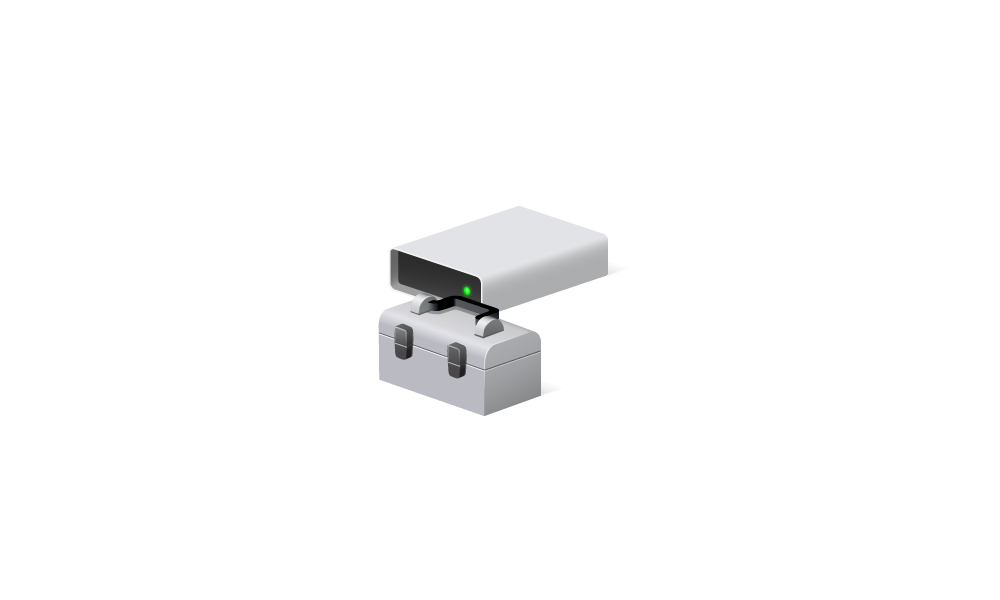
Change Top and Bottom View in Disk Management in Windows 11
This tutorial will show you how to change the top and bottom view in Disk Management for your account in Windows 10 and Windows 11. Disk Management is a system utility in Windows for advanced storage operations. Disk Management shows the details for each drive on your PC and all partitions for...
 www.elevenforum.com
www.elevenforum.com
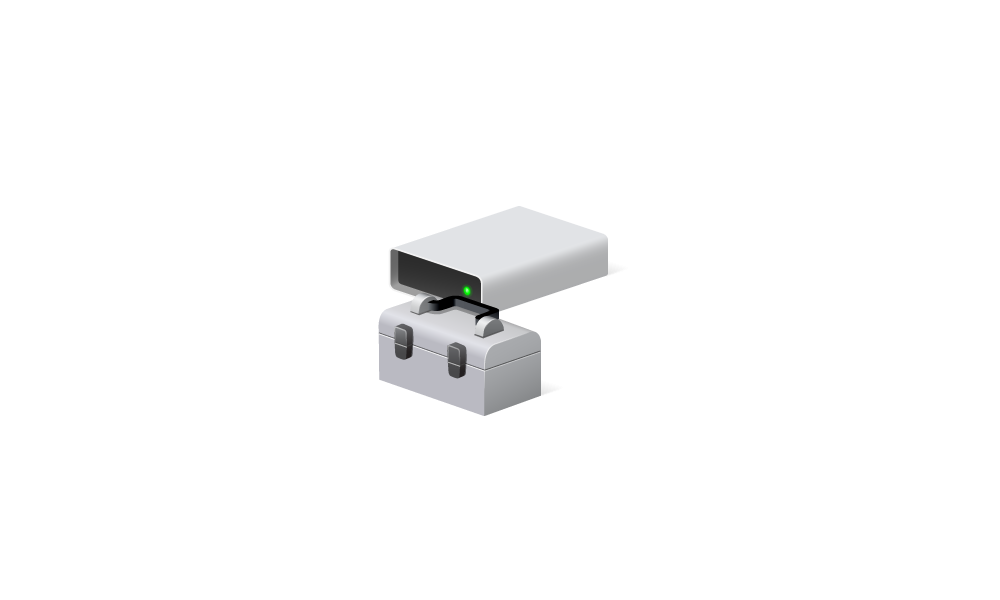
Change Color and Pattern Appearance in Disk Management in Windows 11
This tutorial will show you how to change the color and pattern appearance in Disk Management for your account in Windows 10 and Windows 11. Disk Management is a system utility in Windows for advanced storage operations. Disk Management shows the details for each drive on your PC and all...
 www.elevenforum.com
www.elevenforum.com

Show or Hide Items in Disk Management in Windows 11 Tutorial
This tutorial will show you how to show or hide items in the Disk Management console window for your account in Windows 10 and Windows 11. Disk Management is a system utility in Windows for advanced storage operations. Disk Management shows the details for each drive on your PC and all...
 www.elevenforum.com
www.elevenforum.com
7 When finished, click/tap on File on the menu bar, and click/tap on Save As. (see screenshot below)
8 Perform the steps below to save the custom snap-in as a MSC file: (see screenshot below)
- Navigate to and select the location (ex: Desktop) you want to save the MSC file to.
- Enter a file name (ex: "My_Custom_Disk_Management") you want for the MSC file.
- Click/tap on Save.
9 You can Pin to Start, Pin to taskbar, or move this MSC file to where you want to open it from.
10 When you open the custom snap-in MSC file, you will be prompted to save (if wanted) any console settings changes made when you close the MSC. (see screenshot below)
That's it,
Shawn Brink
Last edited:













