- Local time
- 11:10 AM
- Posts
- 55
- OS
- Windows 11 Pro for Workstations
I use a Admin account that auto-logs in each time i start the computer. This is what i want and prefer.
But when i change the Lock screen and set the "Show the lock screen background picture on the sign-in screen" to either On or Off the log-in screen behaves in a randon way. It i set it to On it will sometimes behave as you can see in the video. I see the correct log-in screen only to see it dossolve into a standard Windows screen. I do not want that.
If i set the "Show the lock screen background..." to Off i get a black log-in screen and i like that. But, sometimes it stays black and sometimes it does also dissolve into the same screen as shown in the video. It´s the random behaviour with this that make it more than annoying.
I have noticed that one cannot just delete or replace the file img100.jpg in the folder C:\Windows\Web\Screen to brute force Win 11 in the direction i want. What i want is 100% custom log-in screen during the whole log-in phase or a black log-in screen during the whole log-in phase. I do never want to see any of the default log-in backgrounds.
This issue "only" happens when i cold boot the computer.
How do i solve this?
Video:
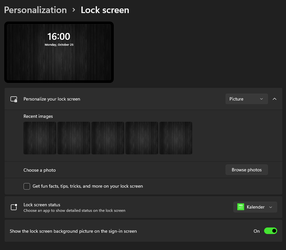
But when i change the Lock screen and set the "Show the lock screen background picture on the sign-in screen" to either On or Off the log-in screen behaves in a randon way. It i set it to On it will sometimes behave as you can see in the video. I see the correct log-in screen only to see it dossolve into a standard Windows screen. I do not want that.
If i set the "Show the lock screen background..." to Off i get a black log-in screen and i like that. But, sometimes it stays black and sometimes it does also dissolve into the same screen as shown in the video. It´s the random behaviour with this that make it more than annoying.
I have noticed that one cannot just delete or replace the file img100.jpg in the folder C:\Windows\Web\Screen to brute force Win 11 in the direction i want. What i want is 100% custom log-in screen during the whole log-in phase or a black log-in screen during the whole log-in phase. I do never want to see any of the default log-in backgrounds.
This issue "only" happens when i cold boot the computer.
How do i solve this?
Video:
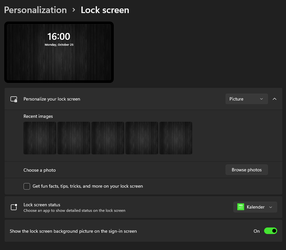
- Windows Build/Version
- Win 11, 21H2, build 22000.258
My Computer
System One
-
- OS
- Windows 11 Pro for Workstations
- Computer type
- PC/Desktop
- Manufacturer/Model
- HP
- CPU
- Intel Xeon w5-2465X (3.10 GHz)
- Motherboard
- HP Z4 G5
- Memory
- 128 GB
- Graphics Card(s)
- Nvidia RTX A5000
- Sound Card
- On board, Realtek
- Monitor(s) Displays
- ASUS Swift PG279Q (27")
- Screen Resolution
- 2560x1440
- Hard Drives
- Samsung MZVL21T0HCLR-00BH1 m.2 1TB, Samsung 990 Pro m.2 4TB, Kingston SFYRD m.2 4TB, Corsair MP510 m.2 4TB, Corsair MP600 Pro m.2 8TB, Corsair MP600 Pro m.2 8TB, Micron 5300 SATA SSD 8TB.
- Other Info
- This is a HP Z4 G5 Workstation.





