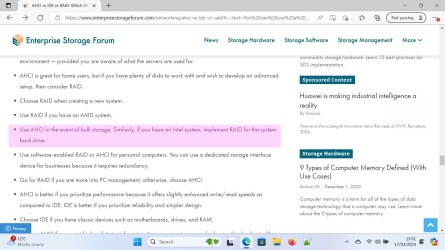- Local time
- 8:47 AM
- Posts
- 4,974
- Location
- Buffalo, Wyoming
- OS
- Win11 Pro RTM Version 24H2 Build 26100.4202
I once had the issue with installing when there were 2 HDDs connected to the motherboard. The BIOS had a setting for AHCI/RAID [couldn't choose between them] and Windows automatically chose RAID, removal of the "second" drive broke the boot process. To this day I will not install the OS with 2 or more drives connected, can always do that after things are working. My use of RAID 1 is a NAS drive on my LAN.
EDIT: thinking further I forgot to mention it wasn't an OEM computer with my issue but a Gigabyte motherboard with AMD Athlon CPU in a custom build.
EDIT: thinking further I forgot to mention it wasn't an OEM computer with my issue but a Gigabyte motherboard with AMD Athlon CPU in a custom build.
Last edited:
My Computers
System One System Two
-
- OS
- Win11 Pro RTM Version 24H2 Build 26100.4202
- Computer type
- Laptop
- Manufacturer/Model
- Dell Vostro 3400
- CPU
- Intel Core i5 11th Gen. 2.40GHz
- Memory
- 12GB
- Hard Drives
- 256GB SSD NVMe M.2
-
- Operating System
- Win11 Pro RTM Version 24H2 Build 26100.4202
- Computer type
- PC/Desktop
- Manufacturer/Model
- Dell Vostro 5890
- CPU
- Intel Core i5 10th Gen. 2.90GHz
- Memory
- 16GB
- Graphics card(s)
- Onboard, no VGA, using a DisplayPort-to-VGA adapter
- Monitor(s) Displays
- 24" Dell
- Hard Drives
- 512GB SSD NVMe, 4TB Seagate HDD
- Browser
- Firefox, Edge
- Antivirus
- Windows Defender/Microsoft Security