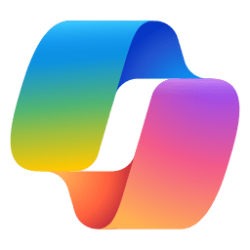This tutorial will show you how to dock and undock the handwriting panel for your account in Windows 11.
The touch keyboard in Windows 11 includes a handwriting panel layout you can use to enter text with a pen or your finger.
You can dock or undock the handwriting panel on demand.
When you dock the handwriting panel, it will remain open always on top across the bottom of the main display and cannot be moved.
When you undock the handwriting panel, you can move (drag) the handwriting panel to where you want on the screen on any display.
Here's How:
1 Open the handwriting panel.
2 Click/tap on the Dock or Undock button for what you want. (see screenshots below)
That's it,
Shawn Brink
Last edited: